About the Replicated Registry Option for KOTS Installations
This topic describes how to push images to the Replicated registry. The information in this topic applies only to installations managed with Replicated KOTS.
Overview
For applications installed with KOTS, you can optionally host private images on the Replicated registry. Hosting your images on the Replicated registry can be useful for testing purposes.
For all production releases, Replicated recommends using the Replicated proxy registry for both private and public image distribution, rather than hosting images on the Replicated registry. The proxy registry provides a globally-distributed and highly-performant method to grant pull-through access to application images. For more information, see About the Replicated Proxy Registry.
Images pushed to the Replicated registry are displayed on the Images page in the Vendor Portal:
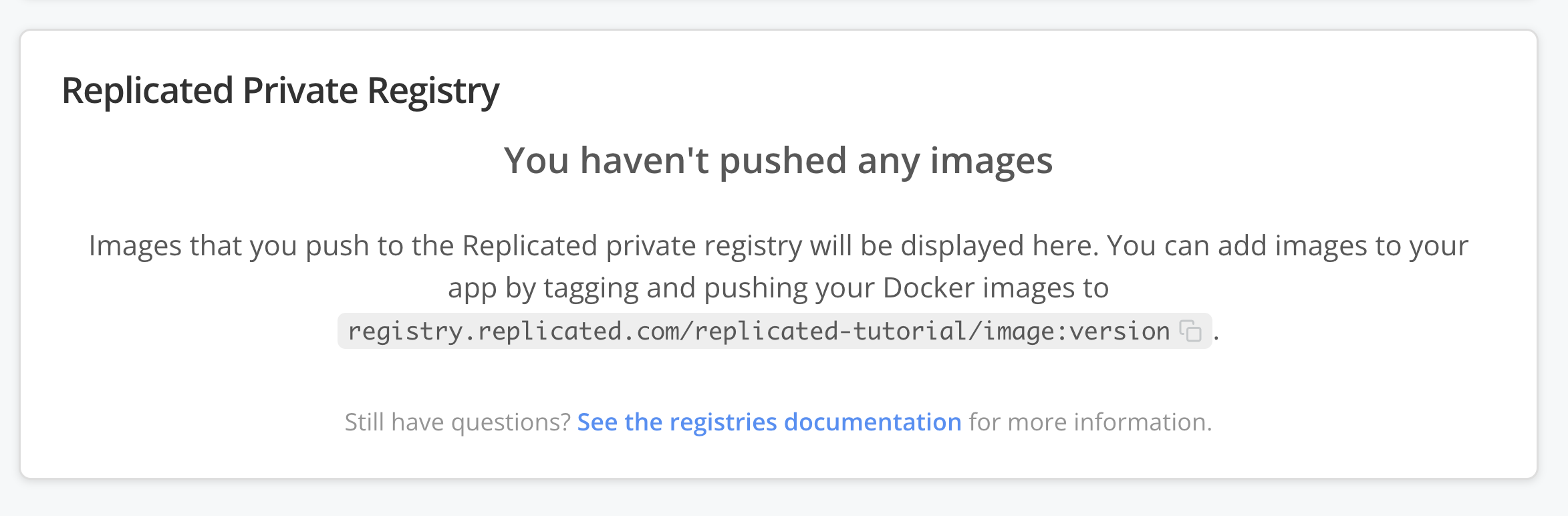
View a larger version of this image
For information about security for the Replicated registry, see Replicated Registry Security.
Limitations
The Replicated registry has the following limitations:
-
You cannot delete images from the Replicated registry. As a workaround, you can push a new, empty image to the registry using the same tags as the target image. Replicated does not recommend removing tags from the registry because it could break older releases of your application.
-
When using Docker Build to build and push images to the Replicated registry, provenance attestations are not supported. To avoid a 400 error, include the
--provenance=falseflag to disable all provenance attestations. For more information, see docker buildx build and Provenance Attestations in the Docker documentation. -
You might encounter a timeout error when pushing images with layers close to or exceeding 2GB in size, such as: "received unexpected HTTP status: 524." To work around this, reduce the size of the image layers and push the image again. If the 524 error persists, continue decreasing the layer sizes until the push is successful.
-
The ability to push images to the Replicated registry is available only for KOTS-managed installations. Pushing images to the Replicated registry is not supported for Helm installations.
Push Images to the Replicated Registry
This procedure describes how to tag and push images to the Replicated registry. For more information about building, tagging, and pushing Docker images, see the Docker CLI documentation.
To push images to the Replicated registry:
-
Do one of the following to connect with the
registry.replicated.comcontainer registry:-
(Recommended) Log in with a user token: Use
docker login registry.replicated.comwith your Vendor Portal email as the username and a Vendor Portal user token as the password. For more information, see User API Tokens in Generating API Tokens. -
Log in with a service account token: Use
docker login registry.replicated.comwith a Replicated Vendor Portal service account as the password. If you have an existing team token, you can use that instead. You can use any string as the username. For more information, see Service Accounts in Generating API Tokens.noteTeam API tokens are deprecated and cannot be generated. If you are already using team API tokens, Replicated recommends that you migrate to Service Accounts or User API tokens instead because these options provide better granular control over token access.
-
Log in with your credentials: Use
docker login registry.replicated.comwith your Vendor Portal email and password as the credentials.
-
-
Tag your private image with the Replicated registry hostname in the standard Docker format:
docker tag IMAGE_NAME registry.replicated.com/APPLICATION_SLUG/TARGET_IMAGE_NAME:TAGWhere:
IMAGE_NAMEis the name of the existing private image for your application.APPLICATION_SLUGis the unique slug for the application. You can find the application slug on the Application Settings page in the Vendor Portal. For more information, see Get the Application Slug in Managing Applications.TARGET_IMAGE_NAMEis a name for the image. Replicated recommends that theTARGET_IMAGE_NAMEis the same as theIMAGE_NAME.TAGis a tag for the image.
For example:
docker tag worker registry.replicated.com/myapp/worker:1.0.1 -
Push your private image to the Replicated registry using the following format:
docker push registry.replicated.com/APPLICATION_SLUG/TARGET_IMAGE_NAME:TAGWhere:
APPLICATION_SLUGis the unique slug for the application.TARGET_IMAGE_NAMEis a name for the image. Use the same name that you used when tagging the image in the previous step.TAGis a tag for the image. Use the same tag that you used when tagging the image in the previous step.
For example:
docker push registry.replicated.com/myapp/worker:1.0.1 -
In the Vendor Portal, go to Images and scroll down to the Replicated Private Registry section to confirm that the image was pushed.