Onboard to the Replicated Platform
This topic describes how to onboard applications to the Replicated Platform.
Before You Begin
This section includes guidance and prerequisites to review before you begin onboarding your application.
Best Practices and Recommendations
The following are some best practices and recommendations for successfully onboarding with Replicated:
-
When integrating new Replicated features with an application, make changes in small iterations and test frequently by installing or upgrading the application in a development environment. This will help you to more easily identify issues and troubleshoot. This onboarding workflow will guide you through the process of integrating features in small iterations.
-
Use the Replicated CLI to create and manage your application and releases. Getting familiar with the Replicated CLI will also help later on when integrating Replicated workflows into your CI/CD pipelines.
-
These onboarding tasks show you how to test the installation of each release on a VM with the Replicated Embedded Cluster installer and in a cluster with the Replicated KOTS installer. If you do not intend to offer existing cluster installations with KOTS, then can choose to test with Embedded Cluster only.
Getting Help from the Community
The Replicated community site is a forum where Replicated team members and users can post questions and answers related to working with the Replicated Platform. It is designed to help Replicated users troubleshoot and learn more about common tasks involved with distributing, installing, observing, and supporting their application.
Before posting in the community site, use the search to find existing knowledge base articles related to your question. If you are not able to find an existing article that addresses your question, create a new topic or add a reply to an existing topic so that a member of the Replicated community or team can respond.
To search and participate in the Replicated community, see https://community.replicated.com/.
Prerequisites
-
Create an account in the Vendor Portal. You can either create a new team or join an existing team. For more information, see Create a Vendor Account.
-
Set up your local workstation with the required toolkit for working with the Replicated Platform. See Set Up Your Local Workstation.
-
Set up a VM. You will use this VM to test installing and updating with the Replicated Embedded Cluster installer throughout the main onboarding tasks.
The VM that you create must meet the following requirements for Embedded Cluster:
-
Linux operating system
-
x86-64 architecture
-
systemd
-
At least 2GB of memory and 2 CPU cores
-
The disk on the host must have a maximum P99 write latency of 10 ms. This supports etcd performance and stability. For more information about the disk write latency requirements for etcd, see Disks in Hardware recommendations and What does the etcd warning “failed to send out heartbeat on time” mean? in the etcd documentation.
-
The user performing the installation must have root access to the machine, such as with
sudo. -
The data directory used by Embedded Cluster must have 40Gi or more of total space and be less than 80% full. By default, the data directory is
/var/lib/embedded-cluster. The directory can be changed by passing the--data-dirflag with the Embedded Clusterinstallcommand. For more information, see install.Note that in addition to the primary data directory, Embedded Cluster creates directories and files in the following locations:
/etc/cni/etc/k0s/opt/cni/opt/containerd/run/calico/run/containerd/run/k0s/sys/fs/cgroup/kubepods/sys/fs/cgroup/system.slice/containerd.service/sys/fs/cgroup/system.slice/k0scontroller.service/usr/libexec/k0s/var/lib/calico/var/lib/cni/var/lib/containers/var/lib/kubelet/var/log/calico/var/log/containers/var/log/embedded-cluster/var/log/pods/usr/local/bin/k0s
-
(Online installations only) Access to replicated.app and proxy.replicated.com or your custom domain for each
-
Embedded Cluster is based on k0s, so all k0s system requirements and external runtime dependencies apply. See System requirements and External runtime dependencies in the k0s documentation.
-
-
(Optional) Create a Kubernetes cluster for testing Helm installations and/or existing cluster installations with Replicated KOTS. For information about how to create a cluster, see Create a Kubernetes Cluster in Set Up Your Environment.
If you do not intend to support existing cluster KOTS installations, you can wait to create this cluster until you begin the Next Steps > Add Support for Helm Installations task.
-
Complete a basic quick start workflow to create an application with a sample Helm chart and then promote and install releases in a development environment. This helps you get familiar with the process of creating, installing, and updating releases in the Replicated Platform. See Replicated Quick Start.
Onboard
Complete the tasks in this section to onboard your application to the Replicated Platform, with support for . When you are done, you can continue to Next Steps to integrate other Replicated features with your application.
Task 1: Create An Application
To get started with onboarding, first create a new application. This will be the official Vendor Portal application used by your team to create and promote both internal and customer-facing releases.
To create an application:
-
Create a new application using the Replicated CLI or the Vendor Portal. Use an official name for your application. See Create an Application.
Can I change the application name in the future?
You can change the application name, but you cannot change the application slug.
The Vendor Portal automatically generates and assigns a unique slug for each application based on the application's name. For example, the slug for "Example App" would be
example-app.Application slugs are unique across all of Replicated. This means that, if necessary, the Vendor Portal will append a random word to the end of slug to ensure uniqueness. For example,
example-app-flowers. -
Set the
REPLICATED_APPenvironment variable to the unique slug of the application that you created. This will allow you to interact with the application from the Replicated CLI throughout onboarding. See Set Environment Variables in Installing the Replicated CLI.For example:
export REPLICATED_APP=my-app
Task 2: Modify Image References in Helm Values to Point to the Proxy Registry
Update your Helm values so that image references point to the Replicated proxy registry rather than to your default registry. The proxy regsitry allows you can grant proxy access to application images without exposing registry credentials to your customers.
To modify image references to point to the proxy registry:
-
In the Vendor Portal, go to Images > Add external registry and provide read-only credentials for your registry. This allows Replicated to access the images through the proxy registry. See Add Credentials for an External Registry in Connecting to an External Registry.
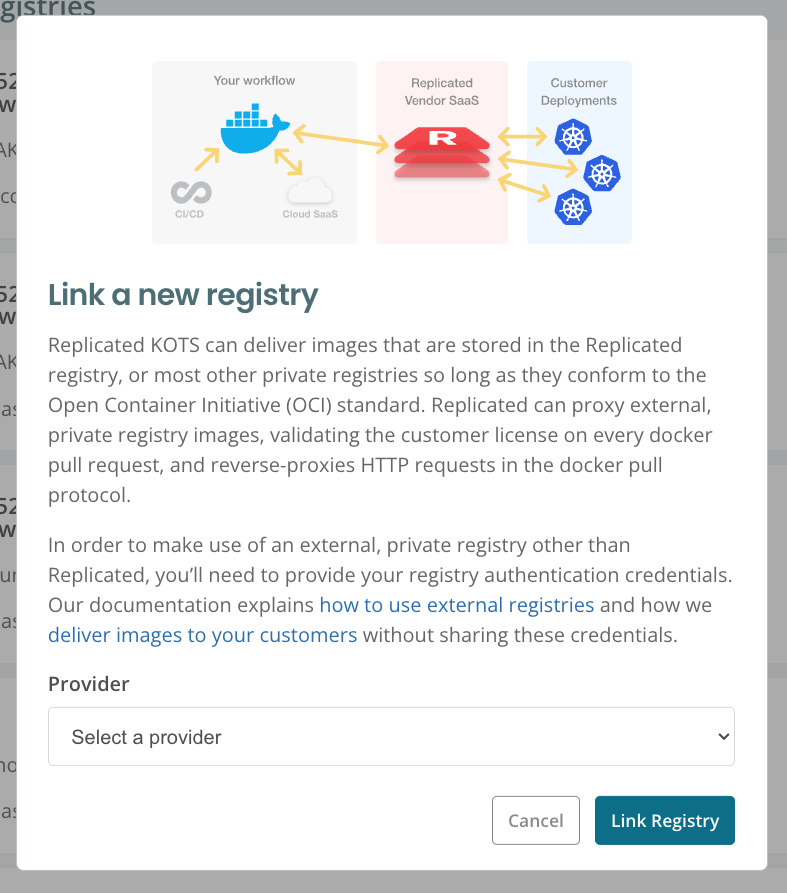
-
For each image reference in your Helm chart values file, set the image repository URL to the location of the image in the proxy registry. The domain for this URL is either
proxy.replicated.comor your custom domain.The proxy registry URL has the following format:
DOMAIN/proxy/APP_SLUG/EXTERNAL_REGISTRY_IMAGE_URLWhere:
DOMAINis eitherproxy.replicated.comor your custom domain.APP_SLUGis the unique slug of your application.EXTERNAL_REGISTRY_IMAGE_URLis the path to the private image on your external registry.
Example:
# values.yaml
api:
image:
# proxy.replicated.com or your custom domain
registry: proxy.replicated.com
repository: proxy/your-app/ghcr.io/cloudnative-pg/cloudnative-pg
tag: catalog-1.24.0Ensure that any references to the image in your Helm chart access the field from your values file.
Example:
apiVersion: v1
kind: Pod
spec:
containers:
- name: api
# Access the registry, repository, and tag fields from the values file
image: {{ .Values.image.api.registry }}/{{ .Values.image.api.repository }}:{{ .Values.image.api.tag }} -
If your application is deployed as multiple Helm charts, repeat the previous step to modify image references in the Helm values for each of your charts.
-
Continue to the next task.
As part of Task 4: Create the Initial Release with KOTS HelmChart and Embedded Cluster Config, you will inject a Replicated-generated pull secret into your Helm values that grants authentication to pull your private images through the proxy registry.
Task 3: Add the Replicated SDK and Package your Chart
Next, add the Replicated SDK as a dependency of your Helm chart and package the chart as a .tgz archive.
The Replicated SDK is a Helm chart that can be installed as a small service alongside your application. The SDK provides access to key Replicated functionality, including an in-cluster API and automatic access to insights and operational telemetry for instances running in customer environments. For more information, see About the Replicated SDK.
To package your Helm chart with the Replicated SDK:
-
Go to the local directory where your Helm chart is.
-
In your application Helm chart
Chart.yamlfile, add the YAML below to declare the SDK as a dependency.If your application is installed as multiple charts, declare the SDK as a dependency of the chart that customers install first. Do not declare the SDK in more than one chart. For more information, see Package a Helm Chart for a Release.
# Chart.yaml
dependencies:
- name: replicated
repository: oci://registry.replicated.com/library
version: 1.21.1For the latest version information for the Replicated SDK, see the replicated-sdk repository in GitHub.
-
Update dependencies and package the chart as a
.tgzfile:helm package -u PATH_TO_CHARTWhere:
-uor--dependency-updateis an option for thehelm packagecommand that updates chart dependencies before packaging. For more information, see Helm Package in the Helm documentation.PATH_TO_CHARTis the path to the Helm chart in your local directory. For example,helm package -u ..
The Helm chart, including any dependencies, is packaged and copied to your current directory in a
.tgzfile. The file uses the naming convention:CHART_NAME-VERSION.tgz. For example,postgresql-8.1.2.tgz.noteIf you see a
401 Unauthorizederror message, log out of the Replicated registry by runninghelm registry logout registry.replicated.comand then runhelm package . --dependency-updateagain. -
If your application is deployed as multiple Helm charts, package each chart as a separate
.tgzarchive using thehelm package -u PATH_TO_CHARTcommand. Do not declare the SDK in more than one chart.
Task 4: Create the Initial Release with KOTS HelmChart and Embedded Cluster Config
After packaging your Helm chart, you can create a release. The initial release for your application will include the minimum files required to install a Helm chart with the Embedded Cluster installer:
- The Helm chart
.tgzarchive - KOTS HelmChart custom resource
- Embedded Cluster Config
If you have multiple charts, you will add each chart archive to the release, plus a corresponding KOTS HelmChart custom resource for each archive.
Configuring the KOTS HelmChart custom resource includes several tasks, and involves the use of KOTS template functions. Depending on how many Helm charts your application uses, Replicated recommends that you allow about two to three hours for configuring the HelmChart custom resource and creating and testing your initial release.
To create the first release for your application:
-
In the local directory for your Helm chart, create a subdirectory named
manifestswhere you will add the files for the release. -
In the
manifestsdirectory:-
Move the
.tgzchart archive that you packaged. If your application is deployed as multiple Helm charts, move each.tgzarchive tomanifests. -
Create an
embedded-cluster.yamlfile with the following default Embedded Cluster Config:apiVersion: embeddedcluster.replicated.com/v1beta1
kind: Config
spec:
version: 2.8.1+k8s-1.31What is the Embedded Cluster Config?
An Embedded Cluster Config must be included in the release to install with Embedded Cluster. The Embedded Cluster Config lets you define several aspects of the Kubernetes cluster that is created.
For more information, see Use Embedded Cluster.
-
Create a new YAML file named
YOUR_CHART_NAME.yaml. For example,samplechart.yaml. In the file, add the following to create the KOTS HelmChart v2 custom resource for your primary Helm chart, updating the fields as needed to match the name and version of the chart:# KOTS HelmChart custom resource
apiVersion: kots.io/v1beta2
kind: HelmChart
metadata:
name: samplechart
spec:
chart:
# name must match the chart name from the .tgz chart archive
name: samplechart
# chartVersion must match the chart version from the .tgz chart archive
chartVersion: 1.2.3For more information about configuring these fields, see HelmChart v2.
What is the KOTS HelmChart custom resource?
The HelmChart custom resource provides the necessary instructions for processing and preparing the chart for deployment.
-
In the HelmChart v2 custom resource, configure the
valueskey to inject the Replicated image pull secret into your Helm values. This provides authentication for the proxy registry. Use the KOTS ImagePullSecretName template function to get the pull secret name.What is the Replicated image pull secret?
During application deployment, KOTS automatically creates an
imagePullSecretwithtype: kubernetes.io/dockerconfigjsonthat is based on the customer license. This secret is used to authenticate with the proxy registry and grant proxy access to private images. For information about how Kubernetes uses thekubernetes.io/dockerconfigjsonSecret type to authenticate to a private image registry, see Pull an Image from a Private Registry in the Kubernetes documentation.Example:
# kots.io/v1beta2 HelmChart custom resource
apiVersion: kots.io/v1beta2
kind: HelmChart
metadata:
name: samplechart
spec:
values:
image:
# Get the pull secret name with ImagePullSecretName
pullSecrets:
- name: '{{repl ImagePullSecretName }}'Ensure that you provide this pull secret in any Pod definitions that reference images to be pulled through the proxy registry.
Example:
apiVersion: v1
kind: Pod
metadata:
name: nginx
spec:
containers:
- name: nginx
image: {{ .Values.image.registry }}/{{ .Values.image.repository }}
# Access the value to provide the KOTS pull secret
{{- with .Values.image.pullSecrets }}
imagePullSecrets:
{{- toYaml . | nindent 2 }}
{{- end }} -
If your application is deployed as multiple Helm charts, repeat the previous steps to add and configure a separate HelmChart custom resource for each Helm chart archive in the release.
-
If there are values in any of your Helm charts that need to be set for the installation to succeed, you can set those values using the
valueskey in the corresponding HelmChart custom resource. See Set Helm Values with KOTS.This is a temporary measure to ensure the values get passed to the Helm chart during installation until you configure the Admin Console Config screen in a later onboarding task. If your default Helm values are sufficient for installation, you can skip this step.
-
If your application requires that certain components are deployed before the application and as part of the Embedded Cluster itself, then update the Embedded Cluster Config to add extensions. Extensions allow you to provide Helm charts that are deployed before your application. For example, one situation where this is useful is if you want to ship an ingress controller because Embedded Cluster does not include one.
For more information, see extensions in Embedded Cluster Config.
-
-
From the
manifestsdirectory, create a release and promote it to the Unstable channel. For more information, see Manage Releases with the Vendor Portal or Managing Releases with the CLI.replicated release create --yaml-dir . --promote Unstable -
Install the release in your development environment to test:
-
Install with Embedded Cluster on a VM. See Online Installation with Embedded Cluster.
-
(Optional) Install in an existing cluster with KOTS. See Online Installation in Existing Clusters with KOTS.
-
After successfully installing the initial release on a VM with Embedded Cluster (and optionally in an existing cluster with KOTS), go to the next task. You will continue to iterate throughout the rest of the onboarding process by creating and promoting new releases, then upgrading to the new version in your development environment.
Task 5: Customize the KOTS Admin Console
Configure the KOTS Application custom resource to add an application name, icon, and status informers. The name and icon will be displayed in the Admin Console. The status informers will be used to display the application status on the Admin Console dashboard.
To configure the KOTS Application custom resource:
-
In your
manifestsdirectory, create a newkots-app.yamlfile. -
In the
kots-app.yamlfile, add the KOTS Application custom resource YAML and set thetitle,icon, andstatusInformersfields.Example:
apiVersion: kots.io/v1beta1
kind: Application
metadata:
name: gitea
spec:
title: Gitea
# Base64 encoded image string
icon: fyJINrigNkt5VsRiub9nXICdsYyVd2NcVvA3ScE5t2rb5JuEeyZnAhmLt9NK63vX1O
statusInformers:
- deployment/giteaFor more information, see:
Can I preview the icon before installing the release?
Yes. The Vendor Portal includes a Application icon preview in the Help pane on the Edit release page.
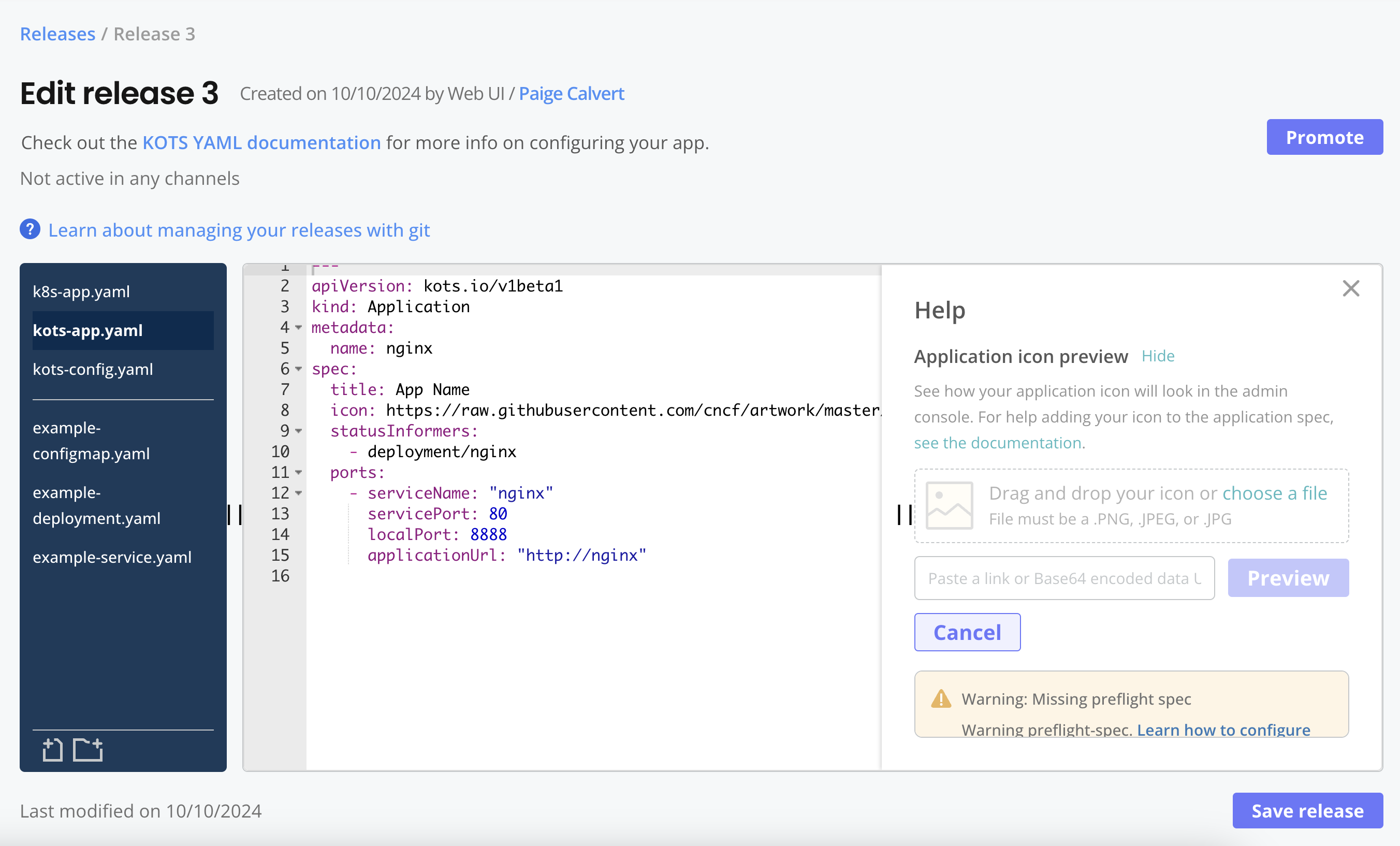
-
Create a new release and promote it to the Unstable channel. For more information, see Manage Releases with the Vendor Portal or Managing Releases with the CLI.
-
Install the release to test your changes. For Embedded Cluster installations, see Performing Udpates in Embedded Clusters. For existing cluster installations with KOTS, see Perform Updates in Existing Clusters.
Task 6: Set Up the Admin Console Config Screen and Map to Helm Values
The KOTS Admin Console Config screen is used to collect required and optional application configuration values from your users. User-supplied values provided on the Config screen can be mapped to your Helm values.
Setting up the Admin Console config screen can include the use of various types of input fields, conditional statements, and KOTS template functions. Depending on your application's configuration options, Replicated recommends that you allow about two to three hours for configuring the Config custom resource and testing the Admin Console config screen.
To set up the Admin Console Config screen for your application:
-
In your
manifestsdirectory, create a new file namedkots-config.yaml. -
In
kots-config.yaml, add the KOTS Config custom resource. Configure the KOTS Config custom resource based on the values that you need to collect from users.Example:
apiVersion: kots.io/v1beta1
kind: Config
metadata:
name: my-application
spec:
groups:
- name: example_group
title: Example Group
items:
- name: example_item
title: Example Item
type: text
default: "Hello World"For more information, see:
- Creating and Editing Configuration Fields
- Using Conditional Statements in Configuration Fields
- Config
Can I preview the Admin Console config screen before installing the release?
Yes. The Vendor Portal includes a Config preview in the Help pane on the Edit release page.
For example:
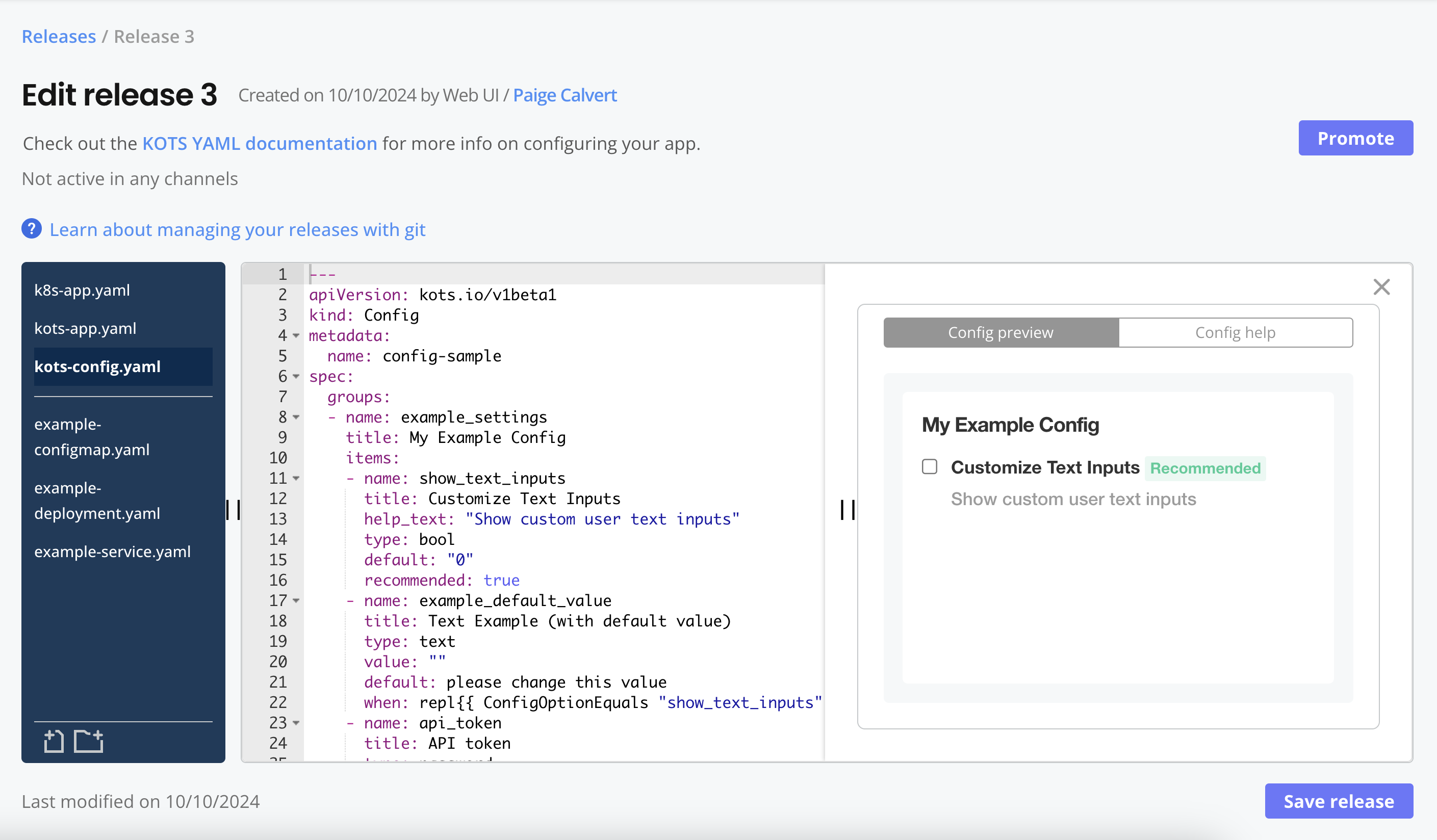
-
Create a new release and promote it to the Unstable channel. For more information, see Manage Releases with the Vendor Portal or Managing Releases with the CLI.
-
Install the release to test your changes. For Embedded Cluster installations, see Performing Udpates in Embedded Clusters. For existing cluster installations with KOTS, see Perform Updates in Existing Clusters.
-
In
manifests, open the KOTS HelmChart custom resource that you configured in a previous step. Configure thevalueskey of the HelmChart custom resource to map the fields in the KOTS Config custom resource to your Helm values.For more information, see:
- Mapping User-Supplied Values
- Setting Helm Values with KOTS
valuesin HelmChart v2
-
Create a new release and promote it to the Unstable channel. For more information, see Manage Releases with the Vendor Portal or Managing Releases with the CLI.
-
Install the release to test your changes. For Embedded Cluster installations, see Performing Udpates in Embedded Clusters. For existing cluster installations with KOTS, see Perform Updates in Existing Clusters.
-
Continue to create and test new releases with new config fields until you are ready to move on to the next task.
Task 7: Define Preflight Checks
In the next two tasks, you will add specs for preflight checks and support bundles.
Preflight checks and support bundles are provided by the Troubleshoot open source project, which is maintained by Replicated. Troubleshoot is a kubectl plugin that provides diagnostic tools for Kubernetes applications. For more information, see the open source Troubleshoot documentation.
Preflight checks and support bundles analyze data from customer environments to provide insights that help users to avoid or troubleshoot common issues with an application:
- Preflight checks run before an application is installed to check that the customer environment meets the application requirements.
- Support bundles collect troubleshooting data from customer environments to help users diagnose problems with application deployments.
To define preflight checks for your application:
-
In your Helm chart
templatesdirectory, add a Kubernetes Secret that includes a preflight spec. For more information, see Define Preflight Checks. For examples, see Example Preflight Specs.noteIf your application is deployed as multiple Helm charts, add the Secret to the
templatesdirectory for the chart that is installed first. -
Update dependencies and package the chart as a
.tgzfile:helm package -u PATH_TO_CHARTWhere:
-uor--dependency-updateis an option for thehelm packagecommand that updates chart dependencies before packaging. For more information, see Helm Package in the Helm documentation.PATH_TO_CHARTis the path to the Helm chart in your local directory. For example,helm package -u ..
The Helm chart, including any dependencies, is packaged and copied to your current directory in a
.tgzfile. The file uses the naming convention:CHART_NAME-VERSION.tgz. For example,postgresql-8.1.2.tgz. -
Move the
.tgzfile to themanifestsdirectory. -
Create a new release and promote it to the Unstable channel. For more information, see Manage Releases with the Vendor Portal or Managing Releases with the CLI.
-
Install the release to test your changes. For Embedded Cluster installations, see Performing Udpates in Embedded Clusters. For existing cluster installations with KOTS, see Perform Updates in Existing Clusters.
Preflight checks run automatically during installation.
-
Continue to create and test new releases with additional preflight checks until you are ready to move on to the next task.
Task 8: Add a Support Bundle Spec
To add the default support bundle spec to your application:
-
In your Helm chart
templatesdirectory, add the following YAML to a Kubernetes Secret to enable the default support bundle spec for your application:apiVersion: v1
kind: Secret
metadata:
labels:
troubleshoot.sh/kind: support-bundle
name: example
stringData:
support-bundle-spec: |
apiVersion: troubleshoot.sh/v1beta2
kind: SupportBundle
metadata:
name: support-bundle
spec:
collectors: []
analyzers: []noteIf your application is installed as multiple Helm charts, you can optionally create separate support bundle specs in each chart. The specs are automatically merged when a support bundle is generated. Alternatively, continue with a single support bundle spec and then optionally revisit how you organize your support bundle specs after you finish onboarding.
-
(Recommended) At a minimum, Replicated recommends that all support bundle specs include the
logscollector. This collects logs from running Pods in the cluster.Example:
apiVersion: v1
kind: Secret
metadata:
name: example
labels:
troubleshoot.sh/kind: support-bundle
stringData:
support-bundle-spec: |-
apiVersion: troubleshoot.sh/v1beta2
kind: SupportBundle
metadata:
name: example
spec:
collectors:
- logs:
selector:
- app.kubernetes.io/name=myapp
namespace: {{ .Release.Namespace }}
limits:
maxAge: 720h
maxLines: 10000For more information, see:
- Adding and Customizing Support Bundles
- Example Support Bundle Specs
- Pod Logs in the Troubleshoot documentation.
-
(Recommended) Ensure that any preflight checks that you added are also include in your support bundle spec. This ensures that support bundles collect at least the same information collected when running preflight checks.
-
Update dependencies and package the chart as a
.tgzfile:helm package -u PATH_TO_CHARTWhere:
-uor--dependency-updateis an option for thehelm packagecommand that updates chart dependencies before packaging. For more information, see Helm Package in the Helm documentation.PATH_TO_CHARTis the path to the Helm chart in your local directory. For example,helm package -u ..
The Helm chart, including any dependencies, is packaged and copied to your current directory in a
.tgzfile. The file uses the naming convention:CHART_NAME-VERSION.tgz. For example,postgresql-8.1.2.tgz. -
Move the
.tgzfile to themanifestsdirectory. -
Create a new release and promote it to the Unstable channel. For more information, see Manage Releases with the Vendor Portal or Managing Releases with the CLI.
-
Install the release to test your changes. For Embedded Cluster installations, see Performing Udpates in Embedded Clusters. For existing cluster installations with KOTS, see Perform Updates in Existing Clusters.
For information about how to generate support bundles, see Generate Support Bundles.
-
(Optional) Customize the support bundle spec by adding additional collectors and analyzers.
Task 9: Alias Replicated Endpoints with Your Own Domains
Your customers are exposed to several Replicated domains by default. Replicated recommends you use custom domains to unify the customer's experience with your brand and simplify security reviews.
After adding a custom domain for the Replicated proxy registry, be sure to update any image references in your Helm chart values to point to your custom domain rather than the proxy registry at proxy.replicated.com. For more information, see Task 2: Modify Image References in Helm Values to Point to the Proxy Registry.
For more information, see Use Custom Domains.
Next Steps
After completing the main onboarding tasks, Replicated recommends that you also complete the following additional tasks to integrate other Replicated features with your application. You can complete these next recommended tasks in any order and at your own pace.
Enable and Customize the Enterprise Portal (Beta)
The Enterprise Portal is a customizable, web-based portal where your customers can view application install and update instructions, upload support bundles, view insights about their active and inactive instances, and more. The Enterprise Portal is the next generation of the Download Portal. For more information, see About the Enteprise Portal.
The Enterprise Portal is Beta. You can enable access to the Enterprise Portal for all customers or on a per-customer basis. For more information, see Manage Customer Access to the Enterprise Portal.
You can also customize the Enterprise Portal so that your customers have a consistent branding experience. For example, you can use a custom domain, add links and contact information, customize the look and feel of the UI, edit the content of invitation and notification emails, and more. For more information about customizing the Enterprise Portal, see Customize the Enterprise Portal.
Add Support for Helm Installations
Existing releases that include one or more Helm charts can be installed with the Helm CLI; it is not necessary to create and manage separate releases or channels for each installation method.
To enable Helm installations for Helm charts distributed with Replicated, the only extra step is to add a Secret to your chart to authenticate with the Replicated proxy registry.
This is the same secret that is passed to KOTS in the HelmChart custom resource using '{{repl ImagePullSecretName }}', which you did as part of Task 4: Create and Install the Initial Release. So, whereas this Secret is created automatically for KOTS and Embedded Cluster installations, you need to create it and add it to your Helm chart for Helm installations.
To support and test Helm installations:
-
Follow the steps in Use the Proxy Registry with Helm CLI Installations to authenticate with the Replicated proxy registry by creating a Secret with
type: kubernetes.io/dockerconfigjsonin your Helm chart. -
Update dependencies and package the chart as a
.tgzfile:helm package -u PATH_TO_CHARTWhere:
-uor--dependency-updateis an option for thehelm packagecommand that updates chart dependencies before packaging. For more information, see Helm Package in the Helm documentation.PATH_TO_CHARTis the path to the Helm chart in your local directory. For example,helm package -u ..
The Helm chart, including any dependencies, is packaged and copied to your current directory in a
.tgzfile. The file uses the naming convention:CHART_NAME-VERSION.tgz. For example,postgresql-8.1.2.tgz. -
Add the
.tgzfile to a release. For more information, see Manage Releases with the Vendor Portal or Managing Releases with the CLI. -
Create or get kubectl access to a cluster to test the installation. See Create a Kubernetes Cluster in Set Up Your Environment.
-
In the cluster, istall the release with Helm to test your changes. For more information, see Install with Helm.
Add Support for Air Gap Installations
Replicated supports installations in air gap environments with little or no outbound internet access. For Embedded Cluster and KOTS, users install by providing an air gap bundle that contains the required images for the Replicated installer and your application. For Helm installations, users install by following automatically-generated instructions provided in the Enterprise Portal to pull all images and push them to their local image registry.
To add support for air gap installations:
-
If there are any images for your application that are not listed in your Helm chart, list these images in the
additionalImagesattribute of the KOTS Application custom resource. This ensures that the images are included in the air gap bundle for the release. One common use case for this is applications that use Kubernetes Operators. See Define Additional Images. -
For each Helm chart in your release, configure the corresponding KOTS HelmChart custom resource
builderkey. In thebuilderkey, define any Helm values that must be set so that the output ofhelm templateexposes all container images needed to install the chart in an air-gapped environment. This ensures that the Vendor Portal can build the air gap bundle for the release. See Package Air Gap Bundles for Helm Charts and builder.noteIf the default values in your Helm chart already expose all the images for air gap installations, then you do not need to configure the
builderkey.How do I know if I need to configure the
builderkey?When building an air gap bundle, the Vendor Portal templates the Helm charts in a release with
helm templatein order to detect the images that need to be included in the bundle. Images yielded byhelm templateare included in the bundle for the release.For many applications, running
helm templatewith the default values would not yield all the images required to install. In these cases, vendors can pass the additional values in thebuilderkey to ensure that the air gap bundle includes all the necessary images. -
For each Helm chart in your release, configure the corresponding KOTS HelmChart custom resource
optionalValueskey to conditionally rewrite image names to the user's local image registry. This is done using the KOTS HasLocalRegistry, LocalRegistryHost, and LocalRegistryNamespace template functions to render the location of the given image in the user's own local registry.Example:
# KOTS HelmChart custom resource
apiVersion: kots.io/v1beta2
kind: HelmChart
metadata:
name: samplechart
spec:
optionalValues:
# Define the conditional statement in the when field
- when: 'repl{{ HasLocalRegistry }}'
values:
postgres:
image:
registry: '{{repl LocalRegistryHost }}'
repository: '{{repl LocalRegistryNamespace }}'/cloudnative-pg/cloudnative-pg -
Configure the HelmChart
optionalValueskey to conditionally rewrite the Replicated SDK image to the user's local registry. The default location for the image used by the Replicated SDK Helm chart isregistry.replicated.com/library/replicated-sdk-image.# KOTS HelmChart custom resource
apiVersion: kots.io/v1beta2
kind: HelmChart
metadata:
name: samplechart
spec:
optionalValues:
# Rewrite Replicated SDK image to local registry
- when: 'repl{{ HasLocalRegistry }}'
values:
replicated:
image:
registry: '{{repl LocalRegistryHost }}'
repository: '{{repl LocalRegistryNamespace }}/library/replicated-sdk-image' -
Create and promote a new release with your changes. For more information, see Manage Releases with the Vendor Portal or Managing Releases with the CLI.
-
In the Vendor Portal, go the channel where the release was promoted to build the air gap bundle. Do one of the following:
- If the Automatically create airgap builds for newly promoted releases in this channel setting is enabled on the channel, watch for the build status to complete.
- If automatic air gap builds are not enabled, go to the Release history page for the channel and build the air gap bundle manually.
-
Create or edit a customer with the Airgap Download Enabled entitlement enabled so that you can test air gap installations. See Create and Manage Customers.
-
Download the Embedded Cluster air gap installation assets, then install with Embedded Cluster on an air-gapped VM to test. See Install in Air Gap Environments with Embedded Cluster.
-
Follow the steps in Install and Update with Helm in Air Gap Environments to access the Enterprise Portal for the customer and test air gap installation in a cluster with Helm.
-
(Optional) Download the
.airgapbundle for the release and the air gap bundle for the KOTS Admin Console. Then, install with KOTS in an air gap existing cluster to test. See Air Gap Installation in Existing Clusters with KOTS.
Add Roles for Multi-Node Clusters in Embedded Cluster Installations
The Embedded Cluster Config supports roles for multi-node clusters. One or more roles can be selected and assigned to a node when it is joined to the cluster. Node roles can be used to determine which nodes run the Kubernetes control plane, and to assign application workloads to particular nodes.
For more information, see roles in Embedded Cluster Config.
Add and Map License Entitlements
You can add custom license entitlements for your application in the Vendor Portal. Custom license fields are useful when there is entitlement information that applies to a subset of customers. For example, you can use entitlements to:
- Limit the number of active users permitted
- Limit the number of nodes a customer is permitted on their cluster
- Identify a customer on a "Premium" plan that has access to additional features or functionality not available with your base plan
For more information about how to create and assign custom entitlements in the Vendor Portal, see Manage Customer License Fields and Creating and Managing Customers.
Map Entitlements to Helm Values
You can map license entitlements to your Helm values using KOTS template functions. This can be useful when you need to set certain values based on the user's license information. For more information, see Use KOTS Template Functions in Setting Helm Values with KOTS.
Query Entitlements Before Installation and at Runtime
You can add logic to your application to query license entitlements both before deployment and at runtime. For example, you might want to add preflight checks that verify a user's entitlements before installing. Or, you can expose additional product functionality dynamically at runtime based on a customer's entitlements.
For more information, see:
- Querying Entitlements with the Replicated SDK API
- Checking Entitlements in Preflights with KOTS Template Functions
Add Application Links to the Admin Console Dashboard
You can add the Kubernetes SIG Application custom resource to your release to add a link to your application from the Admin Console dashboard. This makes it easier for users to access your application after installation.
You can also configure the Kubernetes SIG Application resource add links to other resources like documentation or dashboards.
For more information, see Add Application Links to the Dashboard.
Update the Preflight and Support Bundles Specs
After adding basic specs for preflights and support bundles, you can continue to add more collectors and analyzers as needed.
Consider the following recommendations and best practices:
-
Revisit your preflight and support bundle specs when new support issues arise that are not covered by your existing specs.
-
Your support bundles should include all of the same collectors and analyzers that are in your preflight checks. This ensures that support bundles include all the necessary troubleshooting information, including any failures in preflight checks.
-
Your support bundles will most likely need to include other collectors and analyzers that are not in your preflight checks. This is because some of the information used for troubleshooting (such as logs) is not necessary when running preflight checks before installation.
-
If your application is installed as multiple Helm charts, you can optionally add separate support bundle specs in each chart. This can make it easier to keep the specs up-to-date and to avoid merge conflicts that can be caused when multiple team members contribute to a single, large support bundle spec. When an application has multiple support bundle specs, the specs are automatically merged when generating a support bundle so that only a single support bundle is provided to the user.
The documentation for the open-source Troubleshoot project includes the full list of available collectors and analyzers that you can use. See All Collectors and the Analyze section in the Troubleshoot documentation.
You can also view common examples of collectors and analyzers used in preflight checks and support bundles in Preflight Spec Examples and Support Bundle Spec Examples.
Configure Backup and Restore
Enable backup and restore with Velero for your application so that users can back up and restore their KOTS Admin Console and application data.
There are different steps to configure backup and restore for Embedded Cluster and for existing cluster installations with KOTS:
- To configure the disaster recovery feature for Embedded Cluster, see Disaster Recovery for Embedded Cluster
- To configure the snapshots feature for existing cluster KOTS installations, see Configure Snapshots.
Add Custom Metrics
In addition to the built-in insights displayed in the Vendor Portal by default (such as uptime and time to install), you can also configure custom metrics to measure instances of your application running in customer environments. Custom metrics can be collected for application instances running in online or air gap environments using the Replicated SDK.
For more information, see Configure Custom Metrics.
Integrate with CI/CD
Replicated recommends that teams integrate the Replicated Platform into their existing develeopment and production CI/CD workflows. This can be useful for automating the processes of creating new releases, promoting releases, and testing releases with the Replicated Compatibility Matrix (CMX).
For more information, see:
Customize Release Channels
By default, the Vendor Portal includes Unstable, Beta, and Stable channels. You can customize the channels in the Vendor Portal based on your application needs.
Consider the following recommendations:
- Use the Stable channel for your primary release cadence. Releases should be promoted to the Stable channel only as frequently as your average customer can consume new releases. Typically, this is no more than monthly. However, this cadence varies depending on the customer base.
- If you have a SaaS product, you might want to create an "Edge" channel where you promote the latest SaaS releases.
- You can consider a "Long Term Support" channel where you promote new releases less frequently and support those releases for longer.
- It can be useful to create channels for each feature branch so that internal teams reviewing a PR can easily get the installation artifacts as well as review the code. You can automate channel creation as part of a pipeline or Makefile.
For more information, see:
Write Your Documentation
Before distributing your application to customers, ensure that your documentation is up-to-date. In particular, be sure to update the installation documentation to include the procedures and requirements for installing with Embedded Cluster, Helm, and any other installation methods that you support.
For guidance on how to get started with documentation for applications distributed with Replicated, including key considerations, examples, and templates, see Writing Great Documentation for On-Prem Software Distributed with Replicated in the Replicated blog.