Use Development and Testing Modes
This topic describes how to develop against the SDK API to test changes locally. It includes information about installing the SDK in integration mode and port forwarding the SDK API service to your local machine. For more information about the SDK API, see Replicated SDK API.
Install the SDK in Integration Mode
You can install the Replicated SDK in integration mode to develop locally against the SDK API without needing to add the SDK to your application, create a release in the Replicated Vendor Portal, or make changes in your environment. You can also use integration mode to test sending instance data to the Vendor Portal, including any custom metrics that you configure.
To use integration mode, install the Replicated SDK as a standalone component using a valid Development license created in the Vendor Portal. After you install in integration mode, the SDK provides default mock data for requests to the SDK API app endpoints. Requests to the license endpoints use the real data from your Development license.
To install the SDK in integration mode:
-
Create a Development license that you can use to install the SDK in integration mode:
-
In the Vendor Portal, go to Customers and click Create customer.
-
Complete the following fields:
-
For Customer name, add a name for the customer.
-
For Assigned channel, assign the customer to the channel that you use for testing. For example, Unstable.
-
For Customer type, select Development.
-
For Customer email, add the email address that you want to use for the license.
-
For Install types, ensure that the Existing Cluster (Helm CLI) option is enabled.
-
(Optional) Add any license field values that you want to use for testing:
-
For Expiration policy, you can add an expiration date for the license.
-
For Custom fields, you can add values for any custom license fields in your application. For information about how to create custom license fields, see Manage Customer License Fields.
-
-
-
Click Save Changes.
-
-
On the Manage customer page for the customer you created, click Helm install instructions.
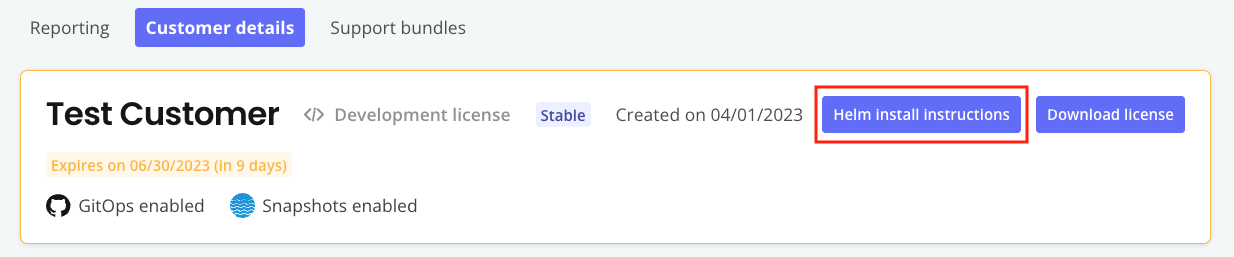
-
In the Helm install instructions dialog, copy and run the command to log in to the Replicated registry.
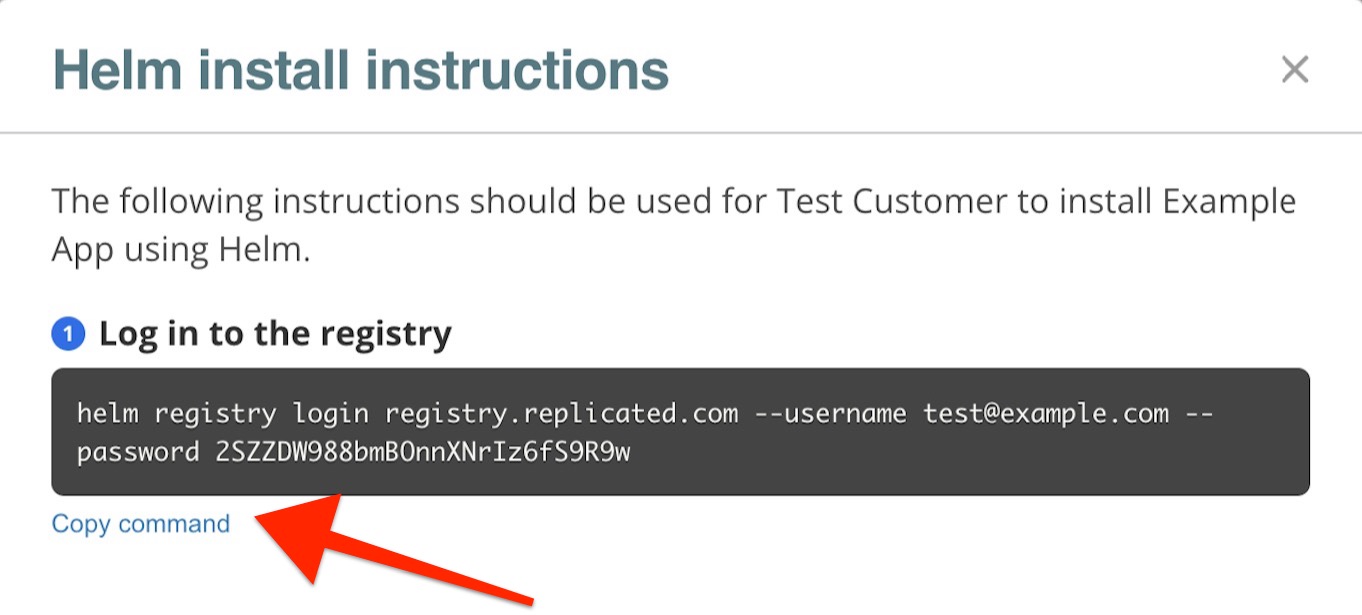
-
From the same dialog, copy and run the command to install the SDK in integration mode:
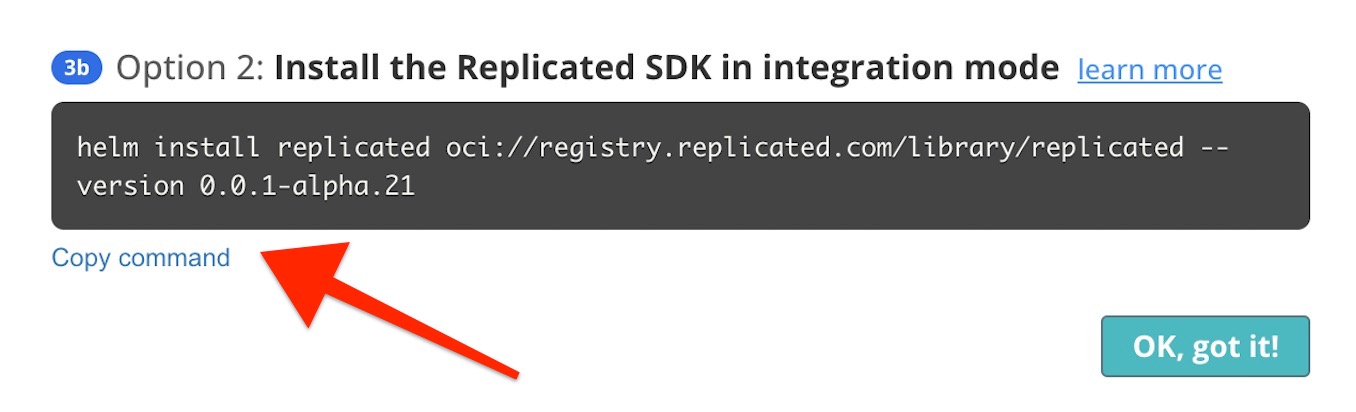
-
Make requests to the SDK API from your application. You can access the SDK API for testing by forwarding the API service to your local machine. For more information, see Port Forwarding the SDK API Service.
Port Forwarding the SDK API Service
After the Replicated SDK is installed and initialized in a cluster, the Replicated SDK API is exposed at replicated:3000. You can access the SDK API for testing by forwarding port 3000 to your local machine.
To port forward the SDK API service to your local machine:
-
Run the following command to port forward to the SDK API service:
kubectl port-forward service/replicated 3000Forwarding from 127.0.0.1:3000 -> 3000
Forwarding from [::1]:3000 -> 3000 -
With the port forward running, test the SDK API endpoints as desired. For example:
curl localhost:3000/api/v1/license/fields/expires_at
curl localhost:3000/api/v1/license/fields/{field}For more information, see Replicated SDK API.
noteWhen the SDK is installed in integration mode, requests to the
licenseendpoints use your actual development license data, while requests to theappendpoints use the default mock data.