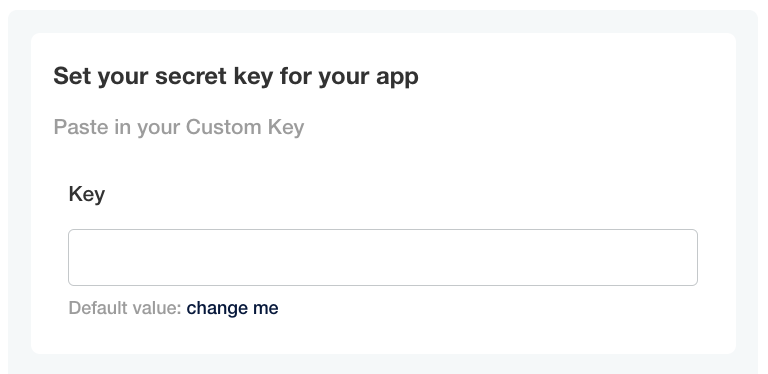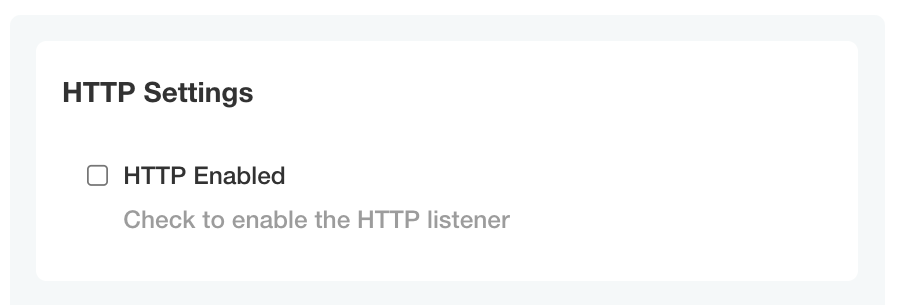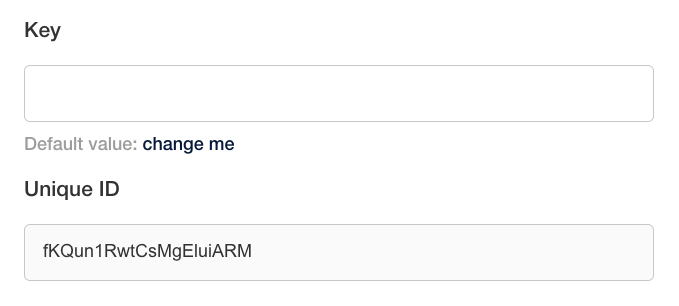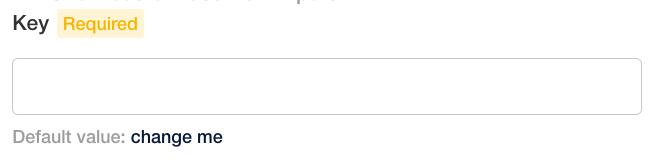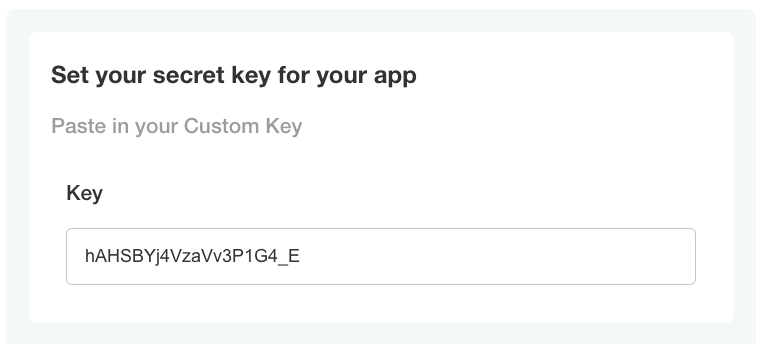Config
The Config custom resource can be provided by a vendor to specify a Config page in the Replicated Admin Console for collecting customer supplied values and template function rendering.
The settings that appear on the Admin Console Config page are specified as an array configuration groups and items.
The following example shows three groups defined in the Config custom resource manifest file, and how these groups are displayed on the Admin Console Config page.
For more information about the properties of groups and items, see Group Properties and Item Properties below.
apiVersion: kots.io/v1beta1
kind: Config
metadata:
name: my-application
spec:
groups:
- name: example_group
title: First Group
items:
- name: http_enabled
title: HTTP Enabled
type: bool
default: "0"
- name: example_group_2
title: Second Group
when: false
items:
- name: key
title: Key
type: textarea
- name: hostname
title: Hostname
type: text
- name: example_group_3
title: Third Group
items:
- name: email-address
title: Email Address
type: text
- name: password_text
title: Password
type: password
value: '{{repl RandomString 10}}'
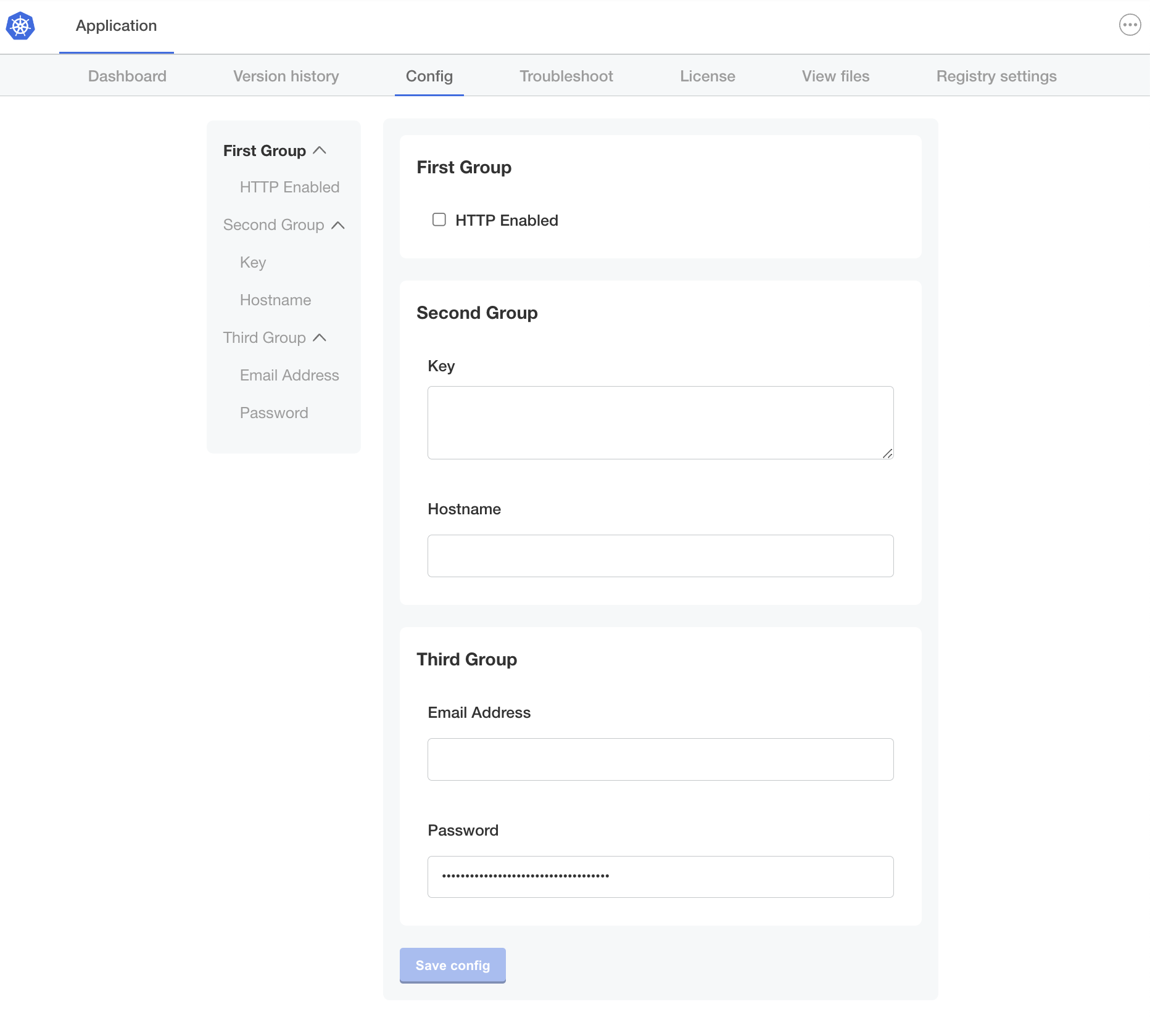 View a larger version of this image
View a larger version of this image
Group Properties
Groups have a name, title, description and an array of items.
description
Descriptive help text for the group that displays on the Admin Console Config page. Supports markdown formatting.
To provide help text for individual items on the Config page, use the item help_text property. See help_text below.
spec:
groups:
- name: example_group
title: First Group
# Provide a description of the input fields in the group
description: Select whether or not to enable HTTP.
items:
- name: http_enabled
title: HTTP Enabled
type: bool
default: "0"
name
A unique identifier for the group.
spec:
groups:
# The name must be unique
- name: example_group
title: First Group
items:
- name: http_enabled
title: HTTP Enabled
type: bool
default: "0"
title
The title of the group that displays on the Admin Console Config page.
spec:
groups:
- name: example_group
# First Group is the heading that appears on the Config page
title: First Group
items:
- name: http_enabled
title: HTTP Enabled
type: bool
default: "0"
when
The when property denotes groups that are displayed on the Admin Console Config page only when a condition evaluates to true. When the condition evaluates to false, the group is not displayed.
It can be useful to conditionally show or hide fields so that your users are only provided the configuration options that are relevant to them. This helps to reduce user error when configuring the application. Conditional statements in the when property can be used to evaluate things like the user's environment, license entitlements, and configuration choices. For example:
- The Kubernetes distribution of the cluster
- If the license includes a specific feature entitlement
- The number of users that the license permits
- If the user chooses to bring their own external database, rather than using an embedded database offered with the application
You can construct conditional statements in the when property using KOTS template functions. KOTS template functions are a set of custom template functions based on the Go text/template library. For more information, see About Template Functions.
when is a property of both groups and items. See Item Properties > when below.
Requirements and Limitations
The when group property has the following requirements and limitations:
-
The
whenproperty accepts the following types of values:- Booleans
- Strings that match "true", "True", "false", or "False"
KOTS template functions can be used to render these supported value types.
-
For the
whenproperty to evaluate to true, the values compared in the conditional statement must match exactly without quotes
Example
In the following example, the example_group_2 group of items will be displayed on the Config page only when the user enables the http_enabled configuration field. This example uses the KOTS ConfigOptionEquals template function to evaluate the value of the http_enabled configuration field.
spec:
groups:
- name: example_group
title: First Group
items:
- name: http_enabled
title: HTTP Enabled
type: bool
default: "0"
- name: example_group_2
title: Second Group
# This group is displayed only when the `http_enabled` field is selected
when: repl{{ ConfigOptionEquals "http_enabled" "1" }}
items:
- name: key
title: Key
type: textarea
- name: hostname
title: Hostname
type: text
- name: example_group_3
title: Third Group
items:
- name: email-address
title: Email Address
type: text
- name: password_text
title: Password
type: password
value: '{{repl RandomString 10}}'
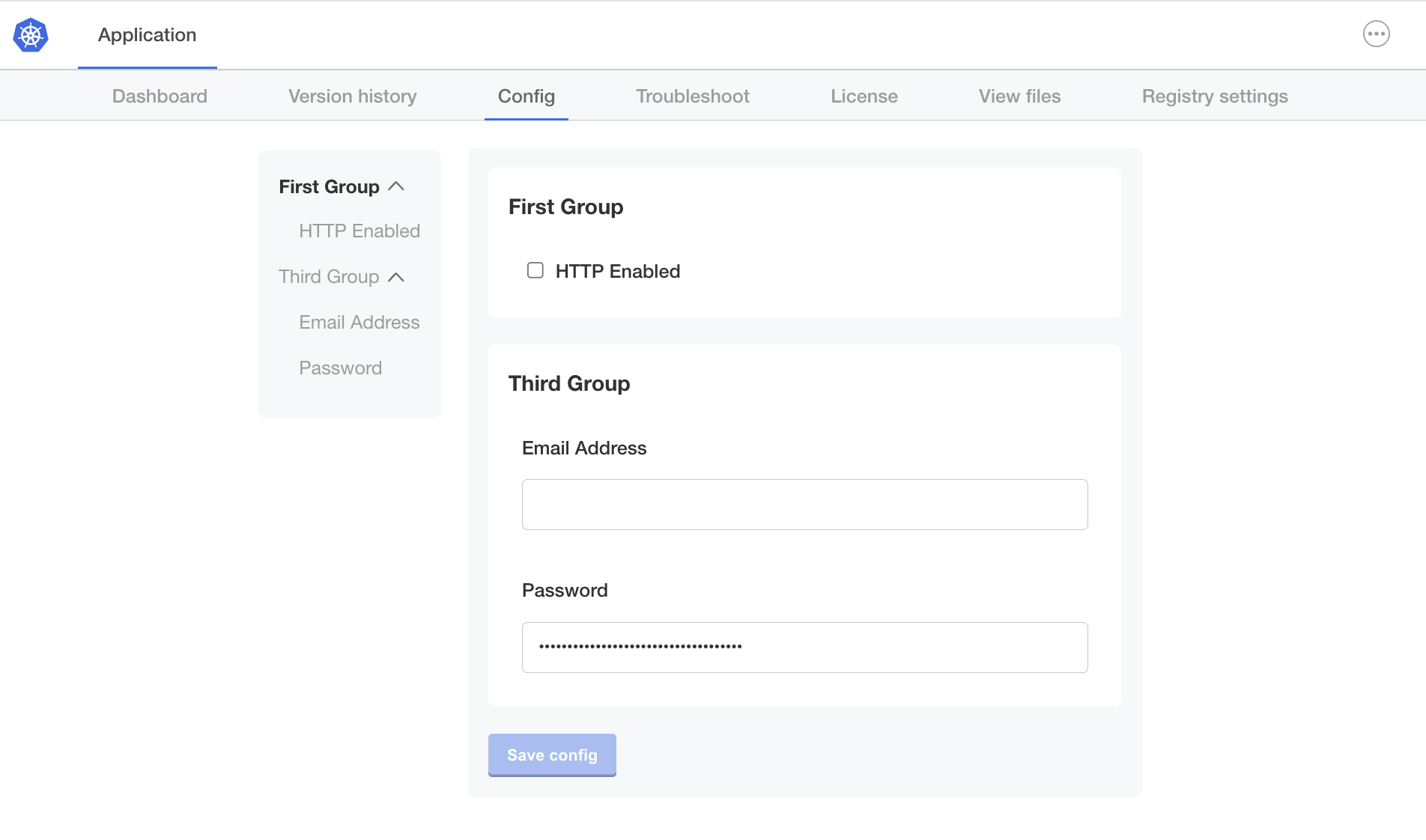 View a larger version of this image
View a larger version of this image
For additional examples, see Using Conditional Statements in Configuration Fields.
items
Each group contains an array of items that map to input fields on the Admin Console Config screen. All items have name, title, and type properties and belong to a single group.
For more information, see Item Properties and Item Types below.
Item Properties
Items have a name, title, type, and other optional properties.
affix
| Description | Items can be affixed Specify the |
|---|---|
| Required? | No |
| Example | |
| Supports Go templates? | Yes |
default
| Description | Defines the default value for the config item. If the user does not provide a value for the item, then the If the |
|---|---|
| Required? | No |
| Example |
|
| Supports Go templates? | Yes. Every time the user makes a change to their configuration settings for the application, any template functions used in the |
help_text
| Description | Displays a helpful message below the Markdown syntax is supported. For more information about markdown syntax, see Basic writing and formatting syntax in the GitHub Docs. |
|---|---|
| Required? | No |
| Example |
|
| Supports Go templates? | Yes |
hidden
| Description | Hidden items are not visible in the Admin Console. note When you assign a template function that generates a value to a |
|---|---|
| Required? | No |
| Example | |
| Supports Go templates? | No |
name
| Description | A unique identifier for the config item. Item names must be unique both within the group and across all groups. The item The item |
|---|---|
| Required? | Yes |
| Example | |
| Supports Go templates? | Yes |
readonly
| Description | Readonly items are displayed in the Admin Console and users cannot edit their value. note When you assign a template function that generates a value to a |
|---|---|
| Required? | No |
| Example |
|
| Supports Go templates? | No |
recommended
| Description | Displays a Recommended tag for the config item in the Admin Console. |
|---|---|
| Required? | No |
| Example | |
| Supports Go templates? | No |
required
| Description | Displays a Required tag for the config item in the Admin Console. A required item prevents the application from starting until it has a value. |
|---|---|
| Required? | No |
| Example |
|
| Supports Go templates? | No |
title
| Description | The title of the config item that displays in the Admin Console. |
|---|---|
| Required? | Yes |
| Example |
|
| Supports Go templates? | Yes |
type
| Description | Each item has a The
For information about each type, see Item Types. |
|---|---|
| Required? | Yes |
| Example |
|
| Supports Go templates? | No |
value
| Description | Defines the value of the config item. Data that you add to If the config item is not readonly, then the data that you add to |
|---|---|
| Required? | No |
| Example |
|
| Supports Go templates? | Yes note When you assign a template function that generates a value to a |
when
| Description | The It can be useful to conditionally show or hide fields so that your users are only provided the configuration options that are relevant to them. This helps to reduce user error when configuring the application. Conditional statements in the
You can construct conditional statements in the The
note
|
|---|---|
| Required? | No |
| Example | Display the 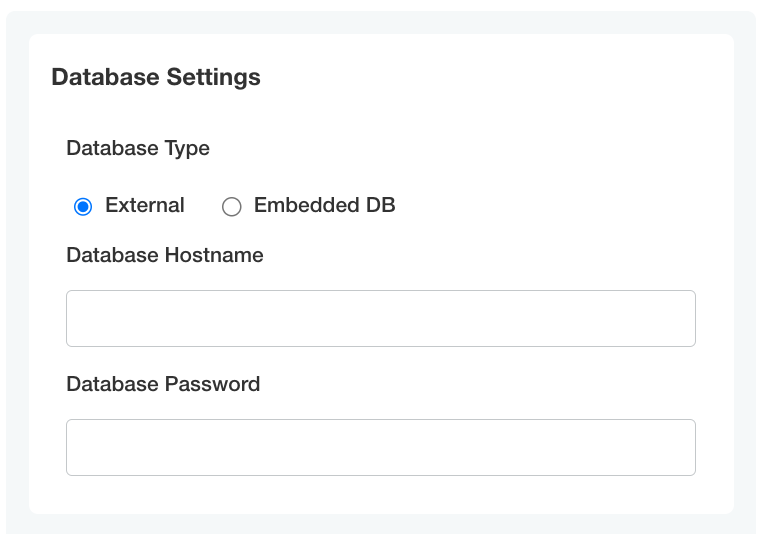
View a larger version of this image 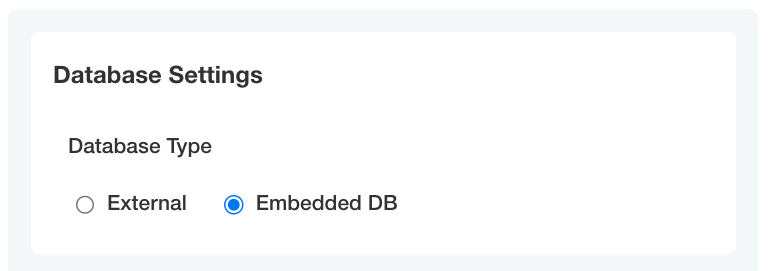
View a larger version of this image For additional examples, see Using Conditional Statements in Configuration Fields. |
| Supports Go templates? | Yes |
validation
| Description | The |
|---|---|
| Required? | No |
| Example | Validates and returns if |
| Supports Go templates? | No |
For information about supported validation types, see Item Validation.
Item Types
The section describes each of the item types:
booldropdownfileheadinglabelpasswordradioselect_one(Deprecated)texttextarea
bool
The bool input type should use a "0" or "1" to set the value
- name: group_title
title: Group Title
items:
- name: http_enabled
title: HTTP Enabled
type: bool
default: "0"
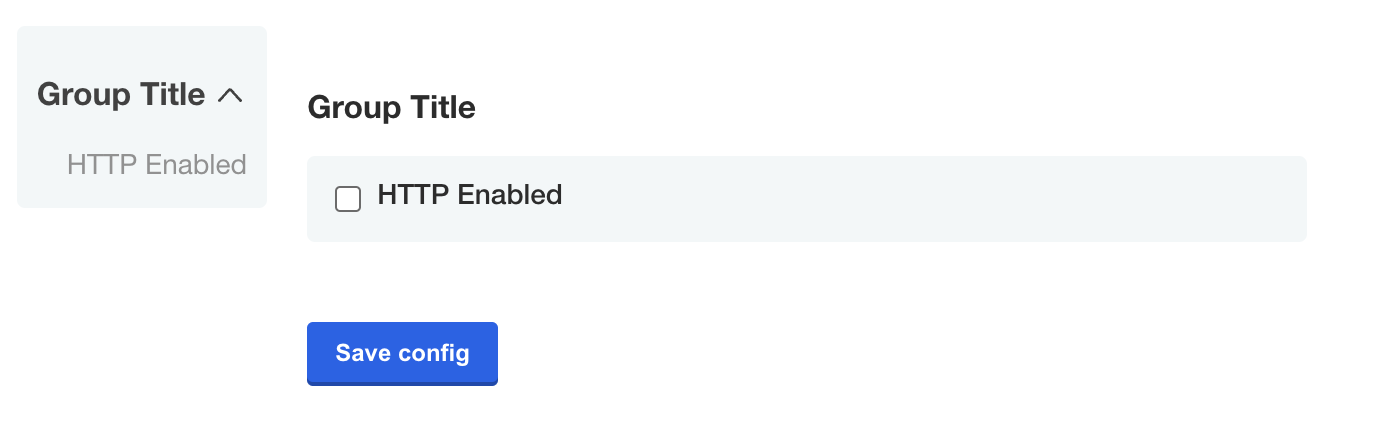
View a larger version of this image
dropdown
Introduced in KOTS v1.114.0
The dropdown item type includes one or more nested items that are displayed in a dropdown on the Admin Console config screen. Dropdowns are especially useful for displaying long lists of options. You can also use the radio item type to display radio buttons for items with shorter lists of options.
To set a default value for dropdown items, set the default field to the name of the target nested item.
spec:
groups:
- name: example_settings
title: My Example Config
items:
- name: version
title: Version
default: version_latest
type: dropdown
items:
- name: version_latest
title: latest
- name: version_123
title: 1.2.3
- name: version_124
title: 1.2.4
- name: version_125
title: 1.2.5
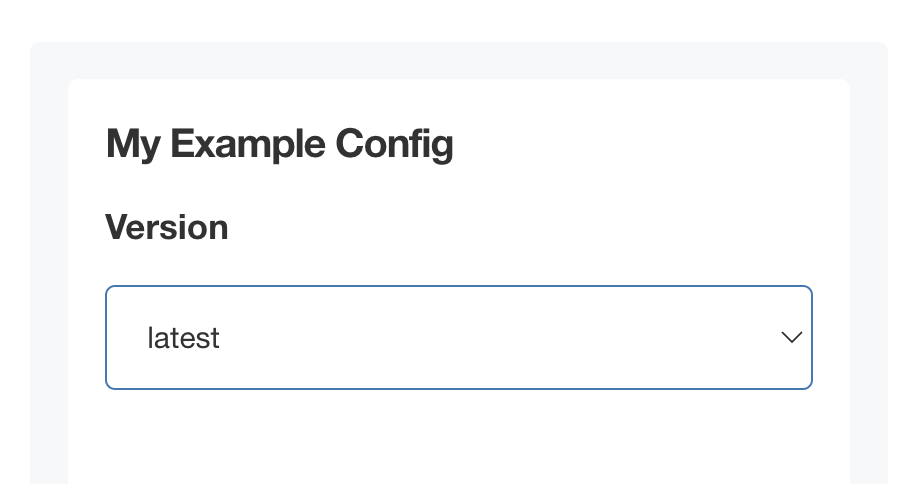
View a larger version of this image
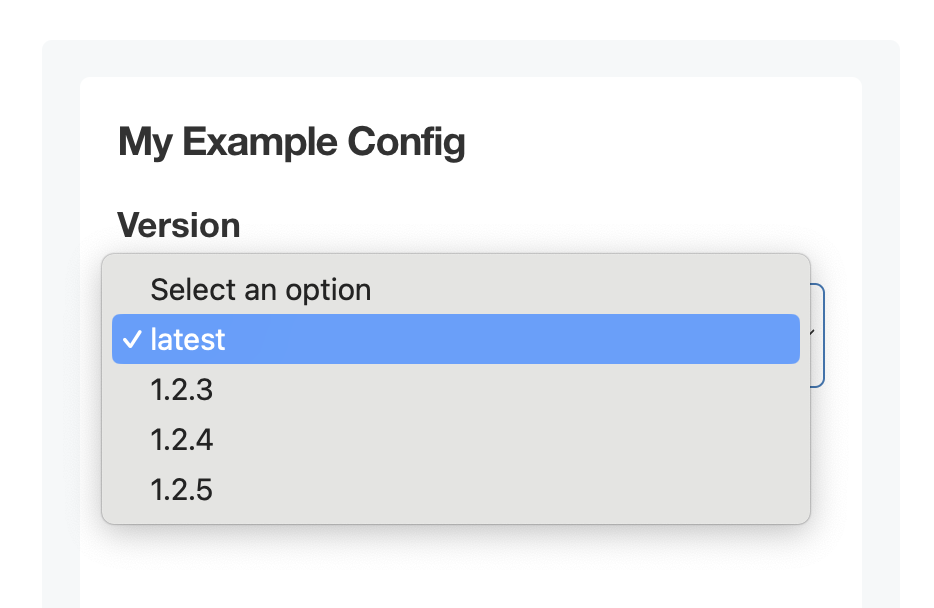
View a larger version of this image
file
A file is a special type of form field that renders an <input type="file" /> HTML element.
Only the contents of the file, not the name, are captured.
See the ConfigOptionData template function for examples on how to use the file contents in your application.
- name: certs
title: TLS Configuration
items:
- name: tls_private_key_file
title: Private Key
type: file
- name: tls_certificate_file
title: Certificate
type: file
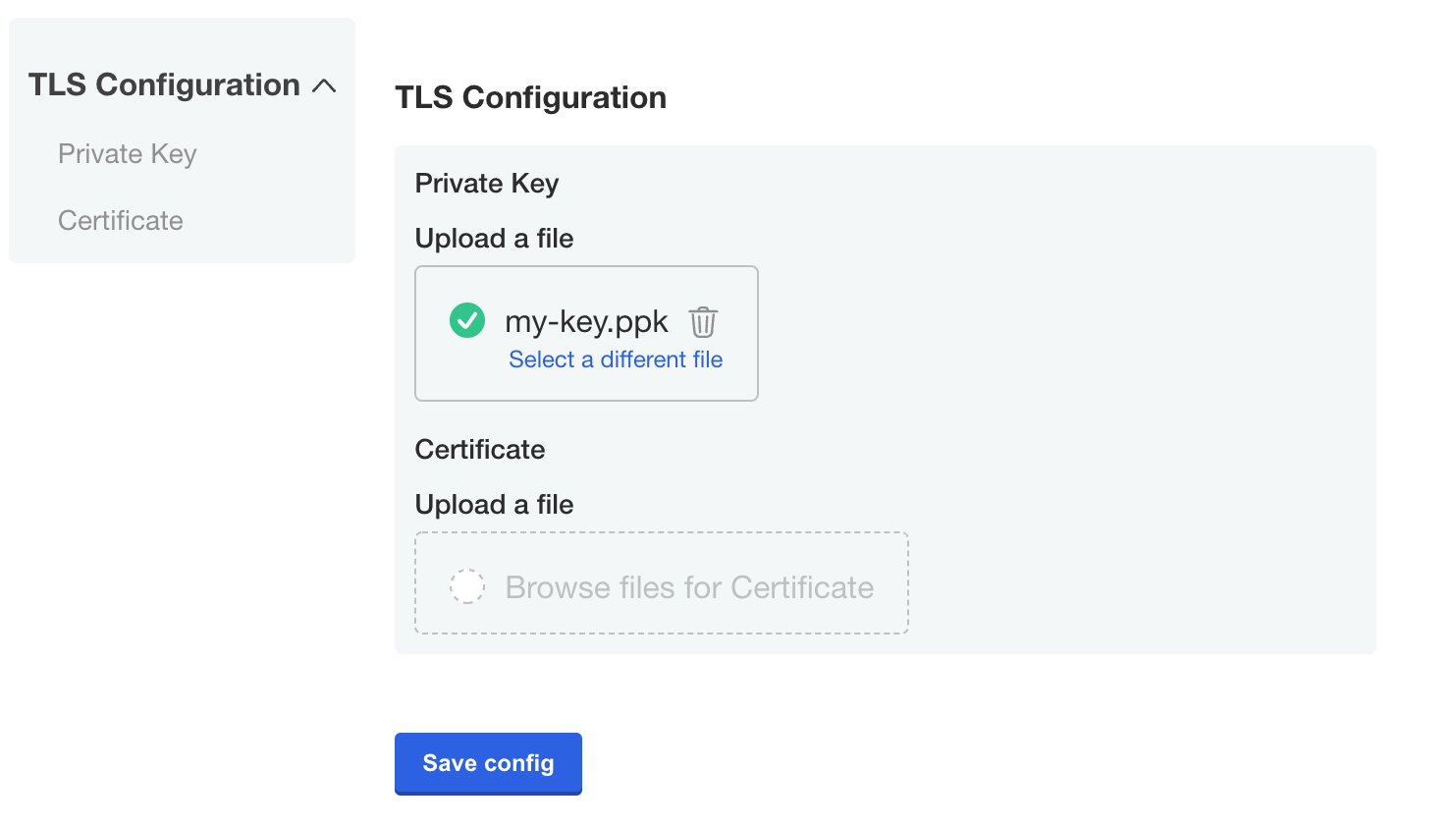
View a larger version of this image
heading
The heading type allows you to display a group heading as a sub-element within a group.
This is useful when you would like to use a config group to group items together, but still separate the items visually.
- name: ldap_settings
title: LDAP Server Settings
items:
...
- name: ldap_schema
type: heading
title: LDAP schema
...
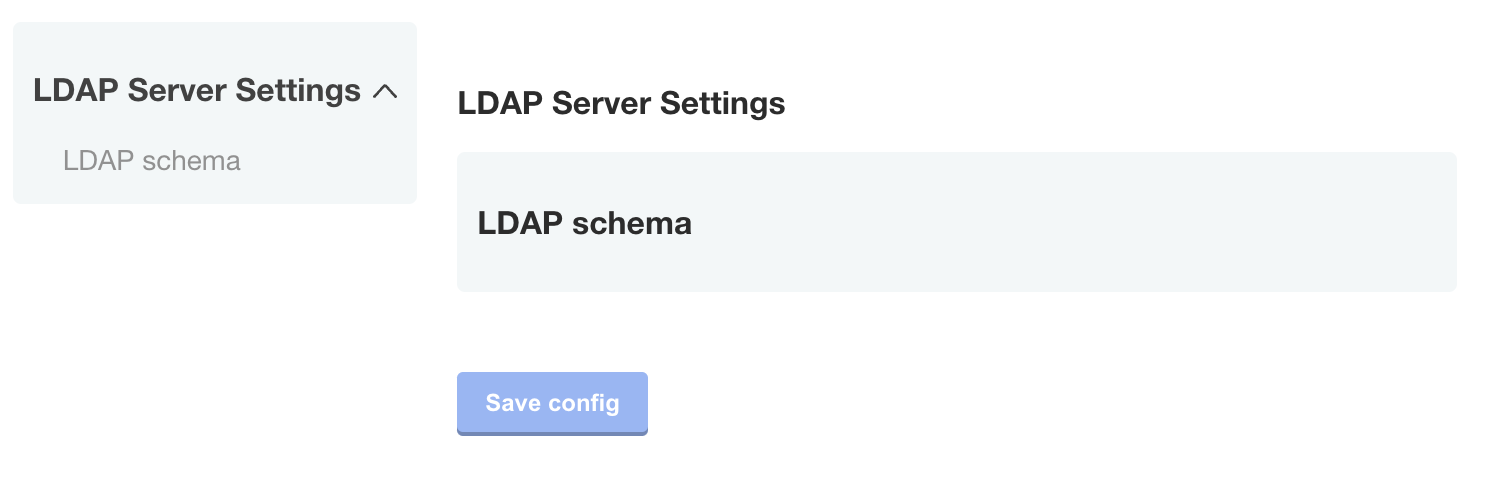
View a larger versio of this image
label
The label type allows you to display an input label.
- name: email
title: Email
items:
- name: email-address
title: Email Address
type: text
- name: description
type: label
title: "Note: The system will send you an email every hour."
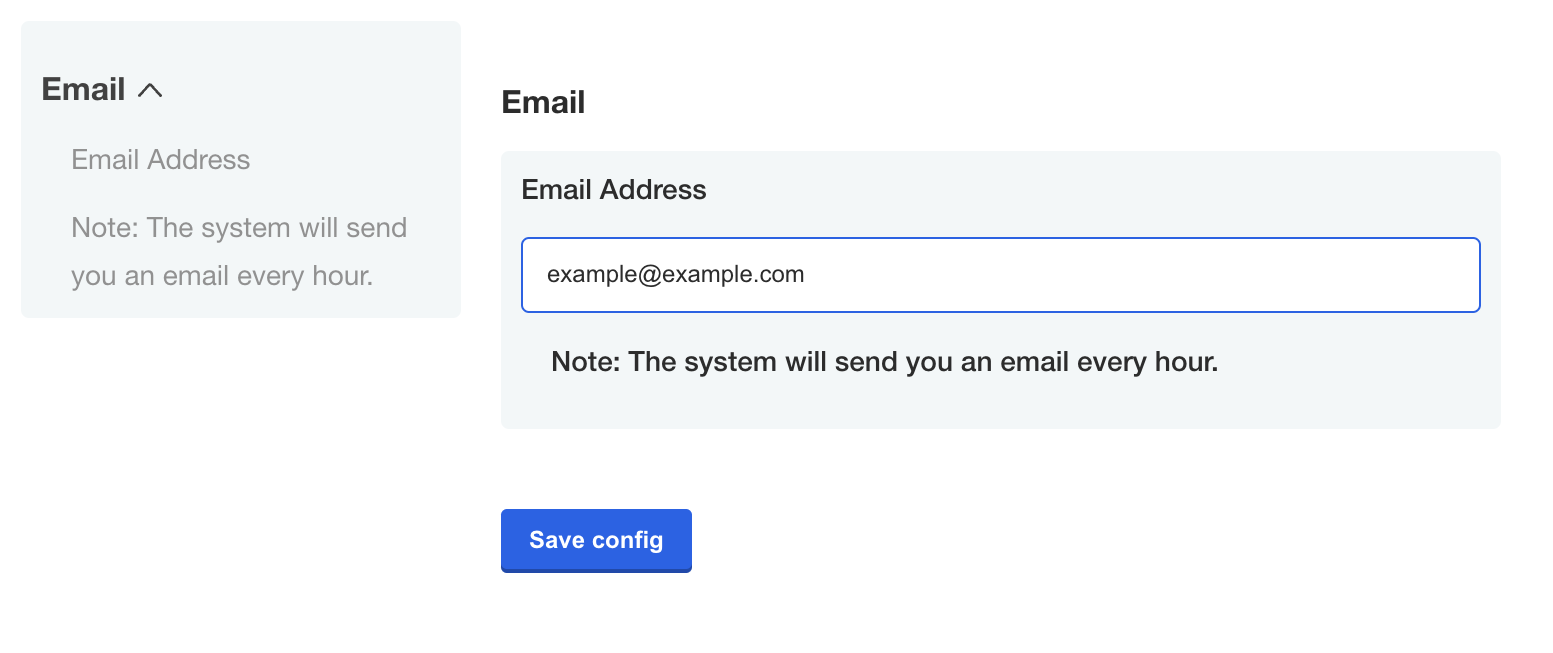
View a larger version of this image
password
The password type is a text field that hides the character input.
- name: password_text
title: Password Text
type: password
value: '{{repl RandomString 10}}'
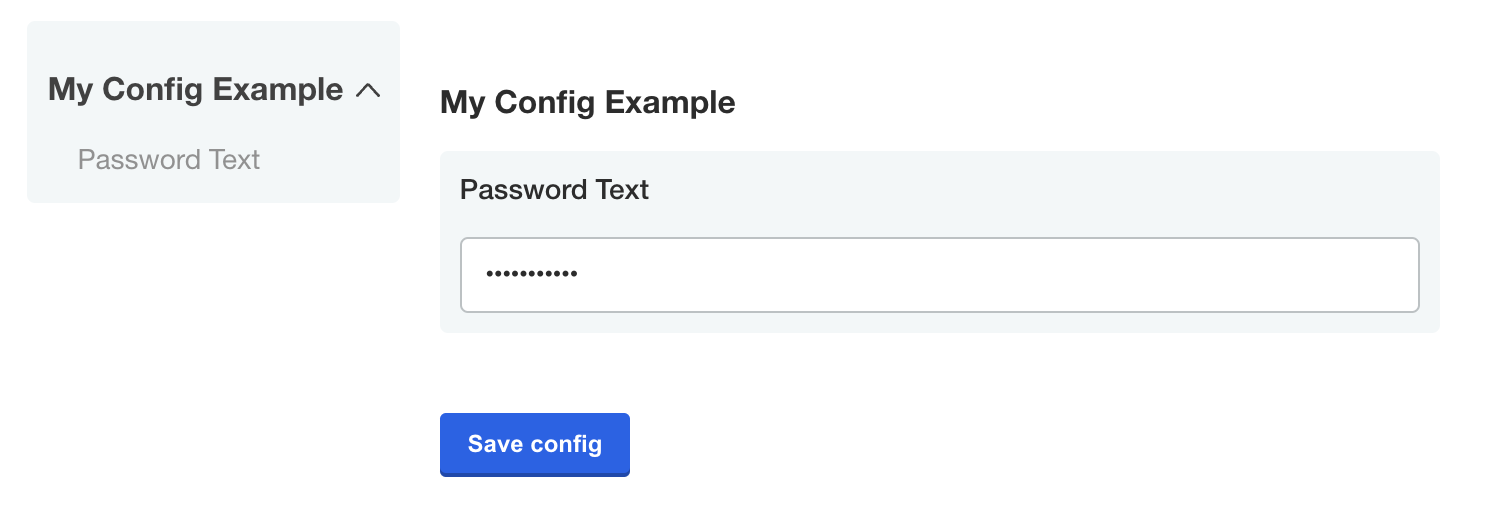
View a larger version of this image
radio
Introduced in KOTS v1.114.0
The radio item type includes one or more nested items that are displayed as radio buttons on the Admin Console config screen. Radio buttons are especially useful for displaying short lists of options. You can also use the dropdown item type for items with longer lists of options.
To set a default value for radio items, set the default field to the name of the target nested item.
spec:
groups:
- name: example_settings
title: My Example Config
items:
- name: authentication_type
title: Authentication Type
default: authentication_type_anonymous
type: radio
items:
- name: authentication_type_anonymous
title: Anonymous
- name: authentication_type_password
title: Password
select_one (Deprecated)
The select_one item type is deprecated and is replaced by radio.
select_one items must contain nested items. The nested items are displayed as radio buttons in the Admin Console.
You can use the name field of a select_one item with KOTS template functions in the Config context (such as ConfigOption or ConfigOptionEquals) to return the option selected by the user.
For example, if the user selects the Password option for the select_one item shown below, then the template function '{{repl ConfigOption "authentication_type"}}' is rendered as authentication_type_password. For more information about working with template functions in the Config context, see Config Context.
spec:
groups:
- name: example_settings
title: My Example Config
description: Configuration to serve as an example for creating your own. See [https://kots.io/reference/v1beta1/config/](https://kots.io/reference/v1beta1/config/) for configuration docs. In this case, we provide example fields for configuring an Nginx welcome page.
items:
- name: authentication_type
title: Authentication Type
default: authentication_type_anonymous
type: select_one
items:
- name: authentication_type_anonymous
title: Anonymous
- name: authentication_type_password
title: Password
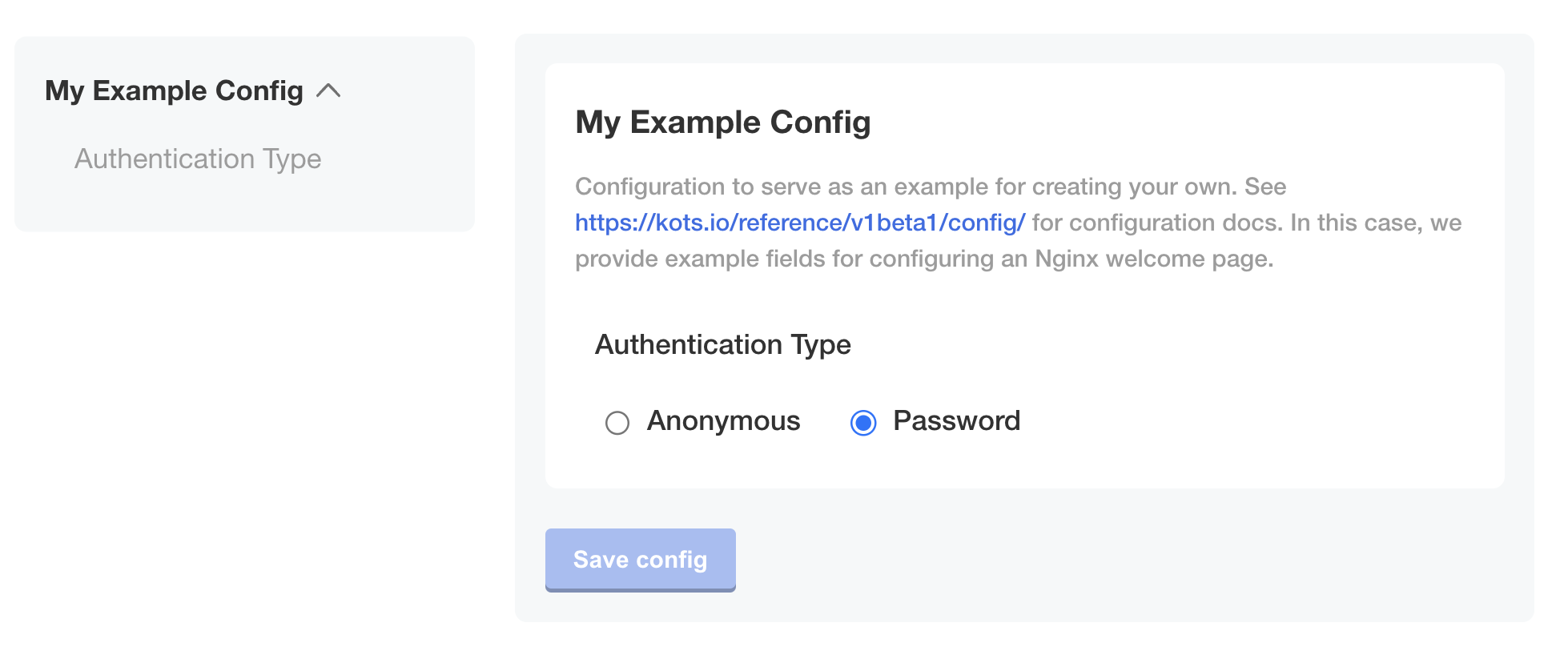
text
A text input field allows users to enter a string value.
Optionally, all additional properties are available for this input type.
- name: example_text_input
title: Example Text Input
type: text
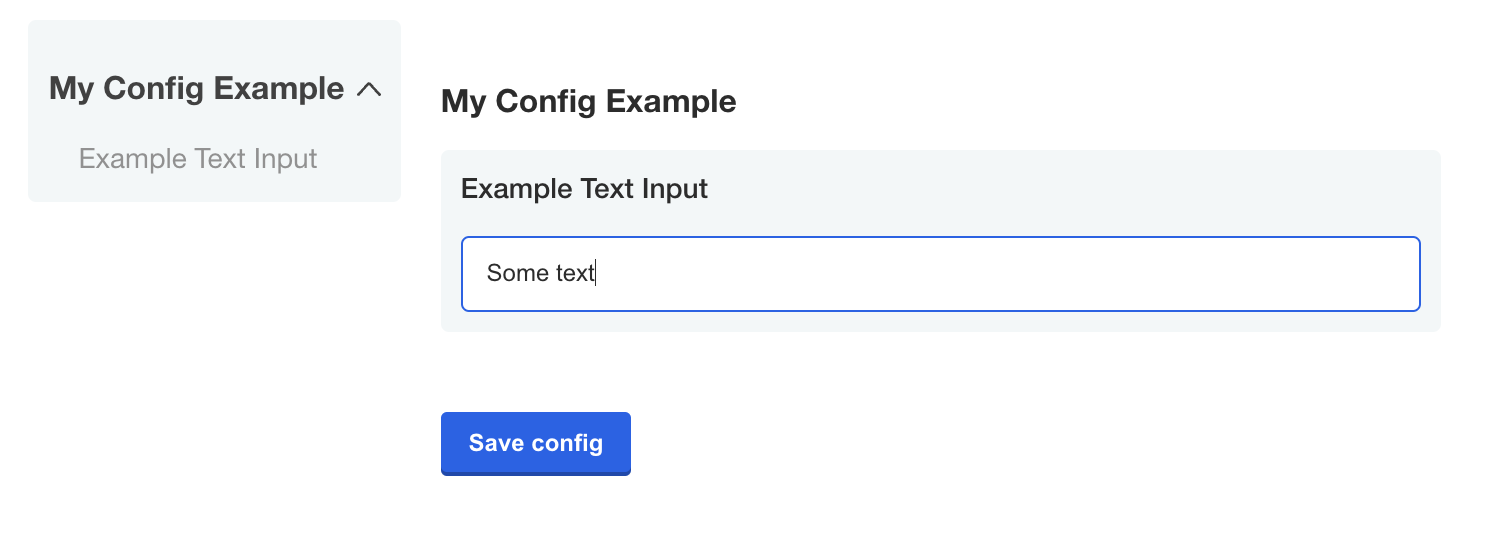
Do not store secrets or passwords in text items because they are not encrypted or masked and can be easily accessed. Instead, use password items.
textarea
A textarea items creates a multi-line text input for when users have to enter a sizeable amount of text.
- name: custom_key
title: Set your secret key for your app
description: Paste in your Custom Key
items:
- name: key
title: Key
type: textarea
- name: hostname
title: Hostname
type: text
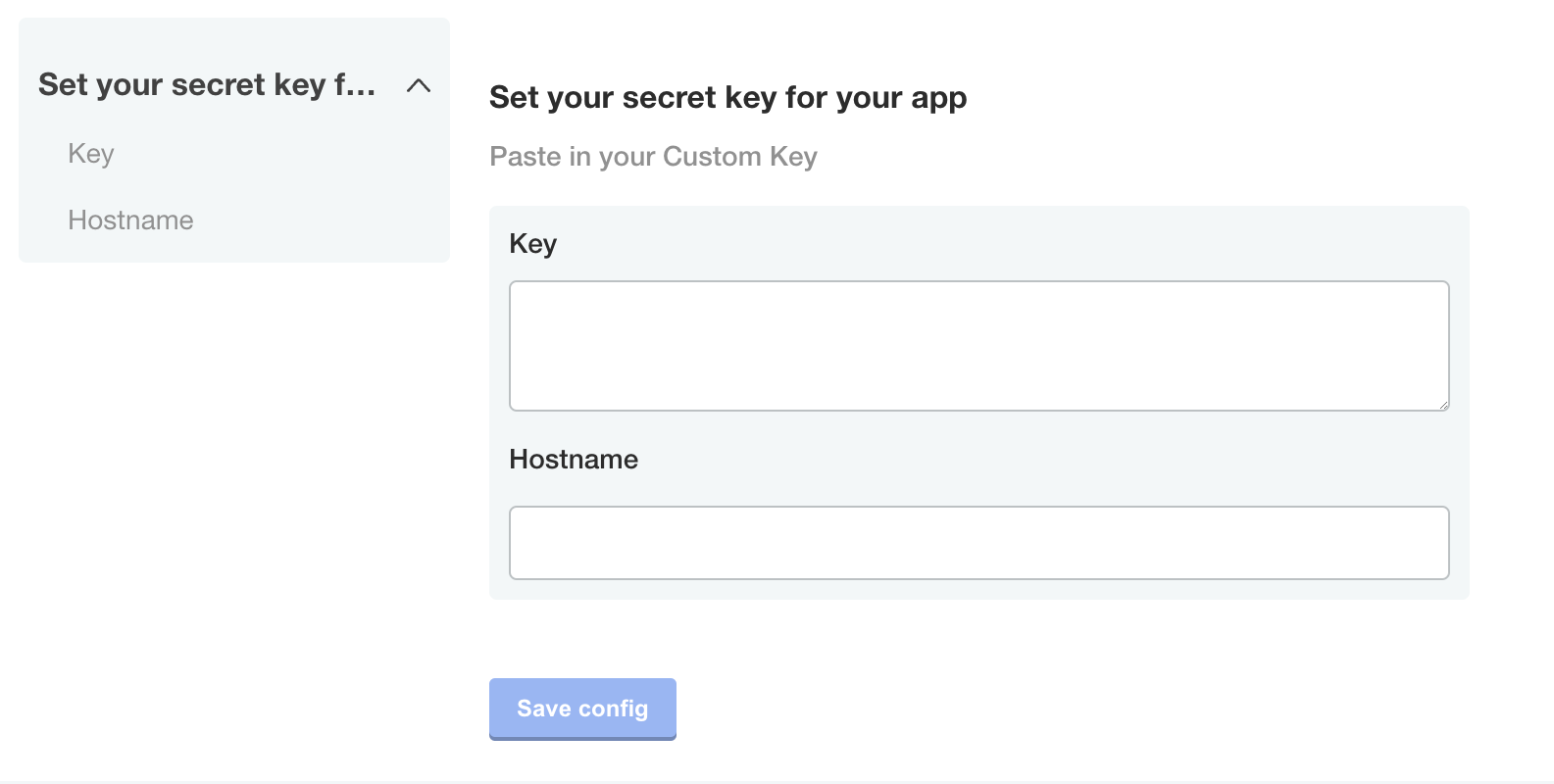
Item Validation
A validation can be specified to validate the value of an item. regex is the supported validation type.
Based on specified validation rules, the item is validated and a validation message is returned if the validation rule is not satisfied. A default message is returned if there is an empty validation message.
The validation rules are as follows:
- An item is validated only when its value is not empty.
- Items of types
text,textarea,password, andfileare validated, butrepeatableitems are not validated. - If an item is marked as
hiddenor if itswhencondition is set tofalse, the item is not validated. - If a group
whencondition is set tofalse, the items in the group are not validated.
regex
For applications installed with KOTS v1.98.0 or later, a regex can be used to validate whether an item's value matches the provided regular expression pattern. The regex pattern should be of the RE2 regular expression type and can validate the text, textarea, password, and file field types.
The default validation message is Value does not match regex.
- name: smtp-settings
title: SMTP Settings
- name: smtp_password
title: SMTP Password
type: password
required: true
validation:
regex:
pattern: ^(?:[\w@#$%^&+=!*()_\-{}[\]:;"'<>,.?\/|]){8,16}$
message: The password must be between 8 and 16 characters long and can contain a combination of uppercase letters, lowercase letters, digits, and special characters.
- name: jwt_token
title: JWT token
type: file
validation:
regex:
pattern: ^[A-Za-z0-9-_]+\\.[A-Za-z0-9-_]+\\.[A-Za-z0-9-_]*$
message: Upload a file with valid JWT token.
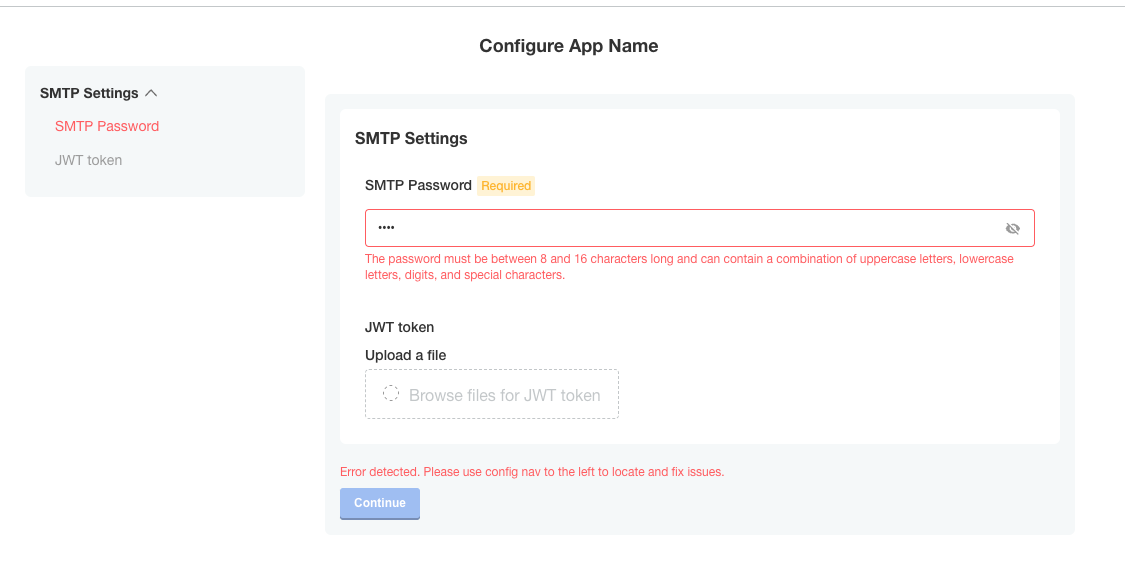
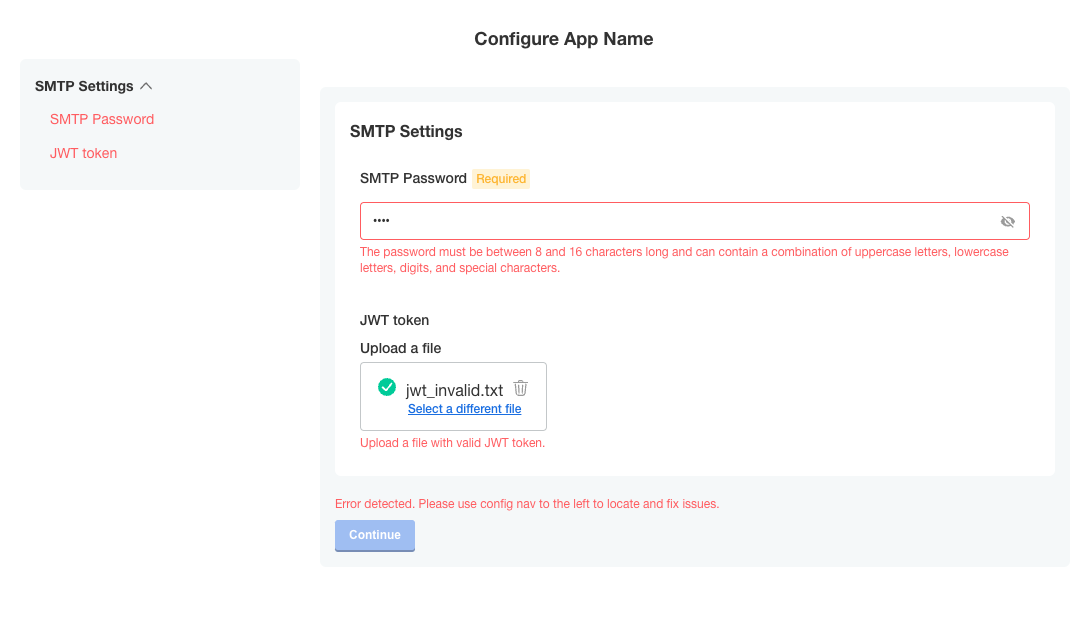
Repeatable Items
A repeatable config item copies a YAML array entry or YAML document for as many values as are provided. Any number of values can be added to a repeatable item to generate additional copies.
To make an item repeatable, set repeatable to true:
- name: ports_group
items:
- name: serviceport
title: Service Port
type: text
repeatable: true
Repeatable items do not use the default or value fields, but instead a valuesByGroup field.
valuesByGroup must have an entry for the parent Config Group name, with all of the default key:value pairs nested in the group. At least one default entry is required for the repeatable item:
valuesByGroup:
ports_group:
port-default-1: "80"
Limitations
- Repeatable items work only for text, textarea, and file types.
- Repeatable item names must only consist of lower case alphanumeric characters.
- Repeatable items are only supported for Kubernetes manifests, not Helm charts.
Template Targets
Repeatable items require that you provide at least one template. The template defines a YAML target in the manifest to duplicate for each repeatable item.
Required fields for a template target are apiVersion, kind, and name.
namespace is an optional template target field to match a YAML document's metadata.namespace property when the same filename is used across multiple namespaces.
The entire YAML node at the target is duplicated, including nested fields.
The yamlPath field of the template must denote index position for arrays using square brackets. For example, spec.ports[0] selects the first port entry for duplication. All duplicate YAML is appended to the final array in the yamlPath.
yamlPath must end with an array.
Example:
templates:
- apiVersion: v1
kind: Service
name: my-service
namespace: my-app
yamlPath: 'spec.ports[0]'
If the yamlPath field is not present, the entire YAML document matching the template is replaced with a copy for each of the repeatable item entries. The metadata.name field of the new document reflects the repeatable item key.
Templating
The repeat items are called with the delimeters repl[[ .itemName ]] or [[repl .itemName ]]. These delimiters can be placed anywhere inside of the yamlPath target node:
- port: repl{{ ConfigOption "[[repl .serviceport ]]" | ParseInt }}
name: '[[repl .serviceport ]]'
This repeatable templating is not compatible with sprig templating functions. It is designed for inserting repeatable keys into the manifest. Repeatable templating can be placed inside of Replicated config templating.
Ordering
Repeatable templates are processed before config template rendering.
Repeatable items are processed in order of the template targets in the Config Spec file. Effectively, this ordering is from the top of the Config Spec, by Config Group, by Config Item, and then by template target.
- name: ports_group
items:
- name: serviceport
title: Service Port
type: text
repeatable: true
templates:
- apiVersion: v1 #processed first
kind: Service
name: my-service
namespace: my-app
yamlPath: 'spec.ports[0]'
- apiVersion: v1 #processed second
kind: Service
name: my-service
namespace: my-app
{other item properties ...}
- name: other_ports
title: Other Service Port
type: text
repeatable: true
templates:
- apiVersion: v1 #processed third
kind: Service
name: my-other-service
namespace: my-app
{other item properties ...}
- name: deployments
items:
- name: deployment-name
title: Deployment Names
type: text
repeatable: true
templates:
- apiVersion: apps/v1 #processed fourth
kind: Deployment
name: my-deployment
namespace: my-app
{other item properties ...}
Repeatable Examples
In these examples, the default service port of "80" is included with the release. Port 443 is added as an additional port on the Admin Console configuration page, which is stored in the ConfigValues file.
Repeatable Item Example for a yamlPath
Config custom resource manifest file:
- name: ports_group
items:
- name: serviceport
title: Service Port
type: text
repeatable: true
templates:
- apiVersion: v1
kind: Service
name: my-service
namespace: my-app
yamlPath: spec.ports[0]
valuesByGroup:
ports_group:
port-default-1: "80"
Config values:
apiVersion: kots.io/v1beta1
kind: ConfigValues
metadata:
name: example_app
spec:
values:
port-default-1:
repeatableItem: serviceport
value: "80"
serviceport-8jdn2bgd:
repeatableItem: serviceport
value: "443"
Template manifest:
apiVersion: v1
kind: Service
metadata:
name: my-service
namespace: my-app
spec:
type: NodePort
ports:
- port: repl{{ ConfigOption "[[repl .serviceport ]]" | ParseInt }}
name: '[[repl .serviceport ]]'
selector:
app: repeat_example
component: my-deployment
After repeatable config processing:
Note: This phase is internal to configuration rendering for KOTS. This example is only provided to further explain the templating process.*
apiVersion: v1
kind: Service
metadata:
name: my-service
namespace: my-app
spec:
type: NodePort
ports:
- port: repl{{ ConfigOption "port-default-1" | ParseInt }}
name: 'port-default-1'
- port: repl{{ ConfigOption "serviceport-8jdn2bgd" | ParseInt }}
name: 'serviceport-8jdn2bgd'
selector:
app: repeat_example
component: my-deployment
Resulting manifest:
apiVersion: v1
kind: Service
metadata:
name: my-service
namespace: my-app
spec:
type: NodePort
ports:
- port: 80
name: port-default-1
- port: 443
name: serviceport-8jdn2bgd
selector:
app: repeat_example
component: my-deployment
Repeatable Item Example for an Entire Document
Config spec:
- name: ports_group
items:
- name: serviceport
title: Service Port
type: text
repeatable: true
templates:
- apiVersion: v1
kind: Service
name: my-service
namespace: my-app
valuesByGroup:
ports_group:
port-default-1: "80"
Config values:
apiVersion: kots.io/v1beta1
kind: ConfigValues
metadata:
name: example_app
spec:
values:
port-default-1:
repeatableItem: serviceport
value: "80"
serviceport-8jdn2bgd:
repeatableItem: serviceport
value: "443"
Template manifest:
apiVersion: v1
kind: Service
metadata:
name: my-service
namespace: my-app
spec:
type: NodePort
ports:
- port: repl{{ ConfigOption "[[repl .serviceport ]]" | ParseInt }}
selector:
app: repeat_example
component: repl[[ .serviceport ]]
After repeatable config processing:
Note: This phase is internal to configuration rendering for KOTS. This example is only provided to further explain the templating process.*
apiVersion: v1
kind: Service
metadata:
name: port-default-1
namespace: my-app
spec:
type: NodePort
ports:
- port: repl{{ ConfigOption "port-default-1" | ParseInt }}
selector:
app: repeat_example
component: port-default-1
---
apiVersion: v1
kind: Service
metadata:
name: serviceport-8jdn2bgd
namespace: my-app
spec:
type: NodePort
ports:
- port: repl{{ ConfigOption "serviceport-8jdn2bgd" | ParseInt }}
selector:
app: repeat_example
component: serviceport-8jdn2bgd
Resulting manifest:
apiVersion: v1
kind: Service
metadata:
name: port-default-1
namespace: my-app
spec:
type: NodePort
ports:
- port: 80
selector:
app: repeat_example
component: port-default-1
---
apiVersion: v1
kind: Service
metadata:
name: serviceport-8jdn2bgd
namespace: my-app
spec:
type: NodePort
ports:
- port: 443
selector:
app: repeat_example
component: serviceport-8jdn2bgd