Configure RBAC Policies
This topic describes how to use role-based access policies (RBAC) to grant or deny team members permissions to use Replicated services in the Replicated Vendor Portal.
About RBAC Policies
By default, every team has two policies created automatically: Admin and Read Only. If you have an Enterprise plan, you will also have the Sales and Support policies created automatically. These default policies are not configurable. For more information, see Default RBAC Policies below.
You can configure custom RBAC policies if you are on the Enterprise pricing plan. Creating custom RBAC policies lets you limit which areas of the Vendor Portal are accessible to team members, and control read and read/write privileges to groups based on their role. For example, you can limit access for the sales team to one application and to specific channels. Or, you can grant only certain users permission to promote releases to your production channels.
You can also create custom RBAC policies in the Vendor Portal to manage user access and permissions in the Replicated collab repository in GitHub. For more information, see Manage Access to the Collab Repository.
Default RBAC Policies
This section describes the default RBAC policies that are included for Vendor Portal teams, depending on the team's Replicated pricing plan.
Admin
The Admin policy grants read/write permissions to all resources on the team.
This policy is automatically created for all plans.
{
"v1": {
"name": "Admin",
"resources": {
"allowed": [
"**/*"
],
"denied": []
}
}
}
Read Only
The Read Only policy grants read permission to all resources on the team except for API tokens.
This policy is automatically created for all plans.
{
"v1": {
"name": "Read Only",
"resources": {
"allowed": [
"**/list",
"**/read"
],
"denied": [
"**/*"
]
}
}
}
Support Engineer
The Support Engineer policy grants read access to release, channels, and application data, and read-write access to customer and license details. It also grants permission to open Replicated support issues and upload support bundles.
This policy is automatically created for teams with the Enterprise plan only.
{
"v1": {
"name": "Support Engineer",
"resources": {
"allowed": [
"**/read",
"**/list",
"platform/app/*/license/**",
"kots/app/*/license/**",
"team/support-issues/triage",
"kots/app/*/enterprise-portal/customer-users/read",
"kots/app/*/enterprise-portal/customer-user/create",
"kots/app/*/enterprise-portal/customer-user/login"
],
"denied": [
"**/*"
]
}
}
}
Sales
The Sales policy grants read-write access to customers and license details and read-only access to resources necessary to manage licenses (applications, channels, and license fields). No additional access is granted.
This policy is automatically created for teams with the Enterprise plan only.
{
"v1": {
"name": "Sales",
"resources": {
"allowed": [
"kots/app/*/read",
"kots/app/*/channel/*/read",
"kots/app/*/licensefields/read",
"kots/app/*/license/**"
],
"denied": [
"**/*"
]
}
}
}
Configure a Custom RBAC Policy
To configure a custom RBAC policy:
-
From the Vendor Portal Team page, select RBAC from the left menu.
-
Do one of the following:
-
Click Create Policy from the RBAC page to create a new policy.
-
Click View policy to edit an existing custom policy in the list.
importantWhen you update an existing RBAC policy to add one or more
team/support-issuesresource, the GitHub role in the Replicated collab repository of every team member that is assigned to that policy and has a GitHub username saved in their account is updated accordingly.
-
-
Edit the fields in the policy dialog. In the Definition pane, specify the
allowanddeniedarrays in the resources key to create limits for the role.The default policy allows everything and the Config help pane displays any errors.
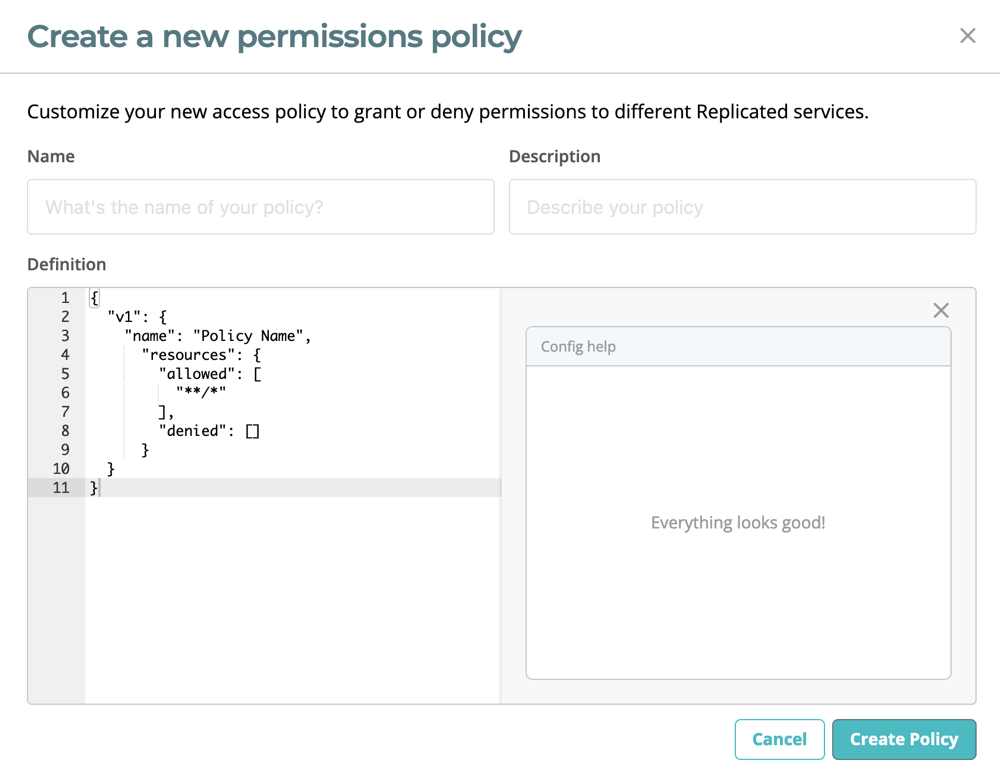
- For more information, see Policy Definition.
- For more information about and examples of rule order, see Rule Order.
- For a list of resource names, see RBAC Resource Names.
-
Click Create Policy to create a new policy, or click Update Policy to update an existing policy.
noteClick Cancel to exit without saving changes.
-
To apply RBAC policies to Vendor Portal team members, you can:
- Assign policies to existing team members
- Specify a policy when inviting new team members
- Set a default policy for auto-joining a team
See Manage Team Members.
Policy Definition
A policy is defined in a single JSON document:
{
"v1": {
"name": "Read Only",
"resources": {
"allowed": [
"**/read",
"**/list"
],
"denied": [
"**/*"
]
}
}
}
The primary content of a policy document is the resources key. The resources key should contain two arrays, identified as allowed and denied. Resources specified in the allowed list are allowed for users assigned to the policy, and resources specified in the denied list are denied.
Resource names are hierarchical, and support wildcards and globs. For a complete list of resource names that can be defined in a policy document, see RBAC Resource Names.
When a policy document has conflicting rules, the behavior is predictable. For more information about conflicting rules, see Rule Order.
Example: View Specific Application and Channel
The following policy definition example limits any user with this role to viewing a specific application and a specific channel for that application:
{
"v1": {
"name": "Policy Name",
"resources": {
"allowed": [
"kots/app/appID/list",
"kots/app/appID/read",
"kots/app/appID/channel/channelID/list",
"kots/app/appID/channel/channelID/read"
],
"denied": []
}
}
}
The example above uses an application ID and a channel ID to scope the permissions of the RBAC policy. To find your application and channel IDs, do the following:
-
To get the application ID, click Settings > Show Application ID (Advanced) in the Vendor Portal.
-
To get the channel ID, click Channels in the Vendor Portal. Then click the Release History link for the channel that you want to limit access to. The channel ID displays in your browser URL.
Rule Order
When a resource name is specified in both the allow and the deny chains of a policy, defined rules determine which rule is applied.
If denied is left empty, it is implied as a **/* rule, unless **/* rule is specified in the allowed resources. If a rule exactly conflicts with another rule, the denied rule takes precedence.
Defining Precedence Using Rule Specificity
The most specific rule definition is always applied, when compared with less specific rules. Specificity of a rule is calculated by the number of asterisks (** and *) in the definition. A ** in the rule definition is the least specific, followed by rules with *, and finally rules with no wildcards as the most specific.
Example: No Access To Stable Channel
In the following example, a policy grants access to promote releases to any channel except the Stable channel. It uses the rule pattern kots/app/[:appId]/channel/[:channelId]/promote. Note that you specify the channel ID, rather than the channel name. To find the channel ID, go to the Vendor Portal Channels page and click the Settings icon for the target channel.
{
"v1": {
"name": "No Access To Stable Channel",
"resources": {
"allowed": [
"**/*"
],
"denied": [
"kots/app/*/channel/1eg7CyEofYSmVAnK0pEKUlv36Y3/promote"
]
}
}
}
Example: View Customers Only
In the following example, a policy grants access to viewing all customers, but not to creating releases, promoting releases, or creating new customers.
{
"v1": {
"name": "View Customers Only",
"resources": {
"allowed": [
"kots/app/*/license/*/read",
"kots/app/*/license/*/list",
"kots/app/*/read",
"kots/app/*/list"
],
"denied": [
"**/*"
]
}
}
}