Create and Edit Configuration Fields
This topic describes how to use the KOTS Config custom resource manifest file to add and edit fields in the KOTS Admin Console configuration screen.
About the Config Custom Resource
Applications distributed with Replicated KOTS can include a configuration screen in the Admin Console to collect required or optional values from your users that are used to run your application. For more information about the configuration screen, see About the Configuration Screen.
To include a configuration screen in the Admin Console for your application, you add a Config custom resource manifest file to a release for the application.
You define the fields that appear on the configuration screen as an array of groups and items in the Config custom resource:
groups: A set ofitems. Each group must have aname,title,description, anditems. For example, you can create a group of several user input fields that are all related to configuring an SMTP mail server.items: An array of user input fields. Each array underitemsmust have aname,title, andtype. You can also include several optional properties. For example, in a group for configuring a SMTP mail server, you can have user input fields underitemsfor the SMTP hostname, port, username, and password.
There are several types of items supported in the Config manifest that allow you to collect different types of user inputs. For example, you can use the password input type to create a text field on the configuration screen that hides user input.
For more information about the syntax of the Config custom resource manifest, see Config.
About Regular Expression Validation
You can use RE2 regular expressions (regex) to validate user input for config items, ensuring conformity to certain standards, such as valid email addresses, password complexity rules, IP addresses, and URLs. This prevents users from deploying an application with a verifiably invalid configuration.
You add the validation, regex, pattern and message fields to items in the Config custom resource. Validation is supported for text, textarea, password and file config item types. For more information about regex validation fields, see Item Validation in Config.
The following example shows a common password complexity rule:
- name: smtp-settings
title: SMTP Settings
items:
- name: smtp_password
title: SMTP Password
type: password
help_text: Set SMTP password
validation:
regex:
pattern: ^(?:[\w@#$%^&+=!*()_\-{}[\]:;"'<>,.?\/|]){8,16}$
message: The password must be between 8 and 16 characters long and can contain a combination of uppercase letter, lowercase letters, digits, and special characters.
Add Fields to the Configuration Screen
To add fields to the Admin Console configuration screen:
-
In the Vendor Portal, click Releases. Then, either click Create release to create a new release, or click Edit YAML to edit an existing release.
-
Create or open the Config custom resource manifest file in the desired release. A Config custom resource manifest file has
kind: Config. -
In the Config custom resource manifest file, define custom user-input fields in an array of
groupsanditems.Example:
apiVersion: kots.io/v1beta1
kind: Config
metadata:
name: my-application
spec:
groups:
- name: smtp_settings
title: SMTP Settings
description: Configure SMTP Settings
items:
- name: enable_smtp
title: Enable SMTP
help_text: Enable SMTP
type: bool
default: "0"
- name: smtp_host
title: SMTP Hostname
help_text: Set SMTP Hostname
type: text
- name: smtp_port
title: SMTP Port
help_text: Set SMTP Port
type: text
- name: smtp_user
title: SMTP User
help_text: Set SMTP User
type: text
- name: smtp_password
title: SMTP Password
type: password
default: 'password'The example above includes a single group with the name
smtp_settings.The
itemsarray for thesmtp_settingsgroup includes the following user-input fields:enable_smtp,smtp_host,smtp_port,smtp_user, andsmtp_password. Additional item properties are available, such asaffixto make items appear horizontally on the same line. For more information about item properties, see Item Properties in Config.The following screenshot shows how the SMTP Settings group from the example YAML above displays in the Admin Console configuration screen during application installation:
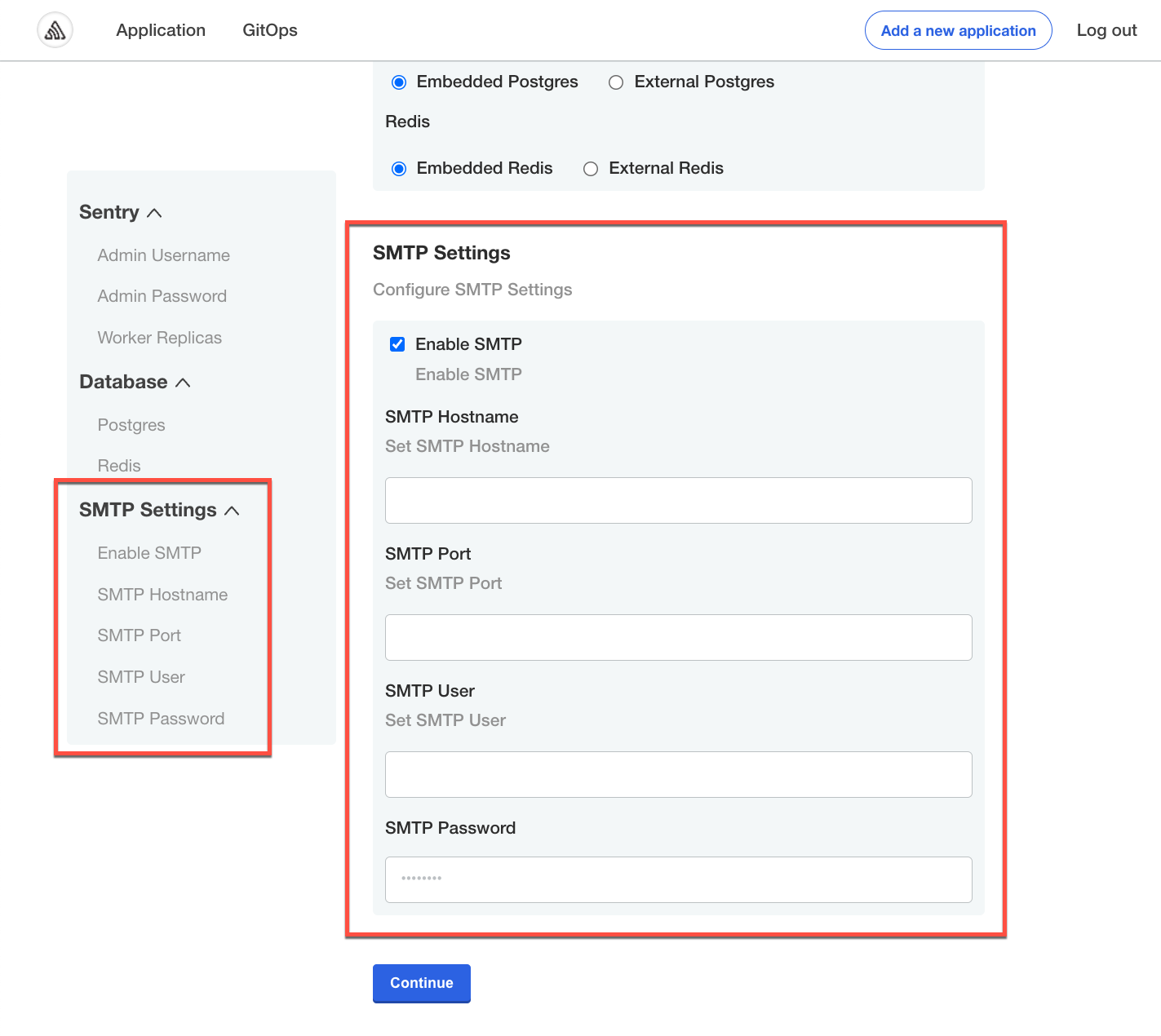
-
(Optional) Add default values for the fields. You can add default values using one of the following properties:
-
With the
defaultproperty: When you include thedefaultkey, KOTS uses this value when rendering the manifest files for your application. The value then displays as a placeholder on the configuration screen in the Admin Console for your users. KOTS only uses the default value if the user does not provide a different value.noteIf you change the
defaultvalue in a later release of your application, installed instances of your application receive the updated value only if your users did not change the default from what it was when they initially installed the application.If a user did change a field from its default, the Admin Console does not overwrite the value they provided.
-
With the
valueproperty: When you include thevaluekey, KOTS does not overwrite this value during an application update. The value that you provide for thevaluekey is visually indistinguishable from other values that your user provides on the Admin Console configuration screen. KOTS treats user-supplied values and the value that you provide for thevaluekey as the same.
-
-
(Optional) Add regular expressions to validate user input for
text,textarea,passwordandfileconfig item types. For more information, see About Regular Expression Validation.Example:
- name: smtp_host
title: SMTP Hostname
help_text: Set SMTP Hostname
type: text
validation:
regex:
pattern: ^[a-zA-Z]([a-zA-Z0-9\-]+[\.]?)*[a-zA-Z0-9]$
message: Valid hostname starts with a letter (uppercase/lowercase), followed by zero or more groups of letters (uppercase/lowercase), digits, or hyphens, optionally followed by a period. Ends with a letter or digit. -
(Optional) Mark fields as required by including
required: true. When there are required fields, the user is prevented from proceeding with the installation until they provide a valid value for required fields.Example:
- name: smtp_password
title: SMTP Password
type: password
required: true -
Save and promote the release to a development environment to test your changes.
Next Steps
After you add user input fields to the configuration screen, you use template functions to map the user-supplied values to manifest files in your release. If you use a Helm chart for your application, you map the values to the Helm chart values.yaml file using the HelmChart custom resource.
For more information, see Map User-Supplied Values.